Overview
This article will discuss how to formulate a baseline assessment to better evaluate the impact of shipping automation during the decision making phase and after implementation. Key baseline factors will be identified and considerations for measurement and evaluation will be given. An example is included to highlight the specifics of creating a baseline assessment.
The Importance of Baselines
Baselines are objective measures determining a well defined aspect of an organization’s activities. Typically, qualitative in nature, accurate baselines are used as a reference to measure the impact of change and to help estimate or project how certain decisions (like implementing a new software system) will improve operations. Consequently, conducting baseline assessments allow organizations to make better business decisions and continually improve their operations.
For the purposes of this article we’ll discuss developing and using a baseline for the shipping function. The measure will be the amount of money an organization spends monthly on their direct freight charges and all shipping related activities.
Shipping Baseline Factors
Below is a list of the typical (on-going) expenses an organization will incur to run and manage their shipping activities. Our baseline assessment will consist of the sum of all monthly costs related to the activities listed.
- Actual monies expended on courier & LTL carriers
- All related monies expended to manage and use their own fleet
- Shipment Preparation (including shipping labels, waybills and other related documents)
- Inquiries on Shipment Status and Tracking
- Shipment Cost Accounting
- Carrier Bill Audit & Reconciliation
The common denominator for our baseline will be a dollar value so for some of the activities listed an equivalent dollar amount needs to be calculated by factoring in all related employment costs (health benefits, taxes etc.) for the staff members involved.
Use of the Baseline
There are two primary uses for a baseline assessment. First, it provides a convenient way to create a business case by knowing the cost of what we do today and how that is expected to change in the future. The business case is nothing more then determining the monetary impact compared to the cost of taking some specific course of action such as implementing a software system. If favorable enough, the business case will present the rationale for a decision to move forward.
Second, it is used to measure change over time – by comparing your position with your established baseline, changes, both positive and negative, will be identified allowing the company to take any necessary action. There are many examples of cost creep due to subtle changes that go unmeasured and hence undetected by management that deteriorate performance.
The graph below shows an example of measuring our total monthly costs at various points in time to highlight a trend. In this case the present bar is our baseline assessment that we measure against set times in the future. The frequency of measurement will depend on the importance of the area being assessed, how quickly it changes and the cost of that measurement.
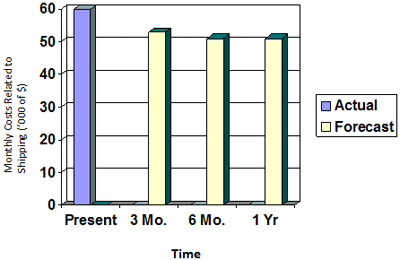 In making a decision to purchase a shipping automation system we would do our baseline assessment and then project how we expect it to change in the future.
In making a decision to purchase a shipping automation system we would do our baseline assessment and then project how we expect it to change in the future.
Based on that change a measure of a return on investment can be calculated by using:
Return on Investment (ROI) = Total Related Savings ÷ Total Cost of Shipping Automation
The calculation needs to have an assumed time period that reflects the expected life of the system to be implemented. The expected costs and savings will be calculated for that time period. For most computer related projects the assumed time period will be between 3 and 5 years.
Measuring the Baseline
The table below lists each of the factors in our baseline assessment along with how to measure each and the type of savings you can expect from the implementation of a well suited shipping automation system.
|
Baseline Factors
|
Measurement
|
Expected Savings
|
|
Actual monies expended on courier & LTL carriers
|
Review your carrier bills for the last three months and take the average spend per month.
|
Most shipping automation systems include a rate shopping facility that allows the shipper to choose the most cost effective carrier and shipping method. For companies using more than one carrier on an on-going basis savings from rate shopping should be between 2 and 5%. Savings could also be realized by limiting the types of carrier services available to the user – limiting the most expensive services in order to decrease overall costs.
|
|
Shipment Preparation (including shipping labels, waybills and other related documents)
|
Work with your shippers and time how long it takes to prepare 20 shipments. Calculate the average time spent per shipment and then compare that with what the expected time will be using a shipping automation system. Once you know the time savings per shipment multiply by the average number of shipments per month to determine total time savings. Convert this time saved to a dollar value using the total cost of your shipper.
For customs invoice and dangerous goods documentation preparation take the average of five exemplary shipments to get an average time per document type.
|
Shipment processing, dangerous goods and customs invoice documentation should take no more than between 1 and 1.5 minutes per shipment or document using a shipping automation system.
|
|
Inquiries on Shipment Status and Tracking
|
Review how staff look up shipment status and tracking information. Consider the times involved for different types of users and work an average time to successfully make an inquiry. How many inquiries are made (on average) per month? Work out the cost based on the time spent and the cost of staff.
|
This type of information should be easily accessible to anyone who needs it. Typically a lookup should take no more than 30 seconds to get what’s required. Consider if inquiries can be made by the customer themselves thereby reducing or eliminating any staff involvement in this activity.
|
|
Shipment Cost Accounting & Carrier Bill Audit with Reconciliation
|
Review how staff currently cost account for each shipment and how they audit and reconcile their carrier bills. Typically these processes are done by a designated person and the amount of time they spend in this activity should be easily obtained. Work out the monetary value based on the cost of staff.
|
Cost accounting should be automated at least to the point of having an electronic file available of all shipments and associated shipping costs tied to a cost accounting code. This could be automated to be imported into accounting on a regular basis or at least easily available from the system for data entry.
Bill audit should be automated with an exception reporting capability that takes, as input, the electronic carrier bill, and produces a report against actuals to ensure the proper costs are being billed and identifies the problem areas. The time spent to administer this can be estimated based on speaking with the vendor or preferably with other customers who have used the system.
|
Single Biggest Benefit Approach
In some cases working out the costs in each of the activities may be difficult to do or you may want a quick way to justify the purchase of a shipping automation system. A simplified approach is to consider each of the cost areas and determine where the obvious biggest benefit will be. Very often the activities of greatest inefficiency can be identified. If the system can be justified on that basis alone the other benefits and cost reductions will simply be a bonus. For example, if an organization is manually producing waybills and shipping labels and the volumes are high, a simple calculation of the time currently spent against what a typical shipping automation system will deliver may easily pay for itself.
Determining the Total Cost of Ownership
A key component in justifying the implementation of shipping automation is the true total cost of purchasing, supporting and maintaining the system (the denominator in the ROI calculation). For traditional software the obvious cost is that of the software itself. Not so well known is that on average it is estimated that the total cost of ownership is double the initial cost over the span of using the software. This is a good rule of thumb to validate costs. For any particular system all related costs should be identified and if possible, reference sites of similar nature should be contacted to ensure the total cost picture estimated is accurate to what actually will happen.
With the advent of SAAS (software as a service) offerings, the monthly and total costs for a period of time are more easily determined given the total fee charged usually includes all aspects of software delivery. A total cost over the time period is simply determined by multiplying the monthly fees by the total number of months of expected usage and evenly spreading any initial setup and config fees evenly over the time period considered.
Baseline Example & ROI Determination
To quantify the baseline discussion the following example will be used. The numbers were taken from an actual case study and are meant to outline exactly how to create a baseline assessment for the shipping function.
Characteristics of the Shipping Function (where applicable numbers are measured per month)
Courier Volume: 6,000 shipments
Total Courier Spend: $65,000
# of Shipment Inquires 900
Avg. time on shipment inquiry: 5 min. / inquiry
Avg. Shipment Preparation Time: 3 min. / shipment
# of Customs Invoice to Prepare: 600
Customs Invoice Preparation Time: 10 min. / invoice
Dangerous Goods Preparation Time: N/A
Cost Accounting: not required
# of Carrier Invoices 15
Time to Audit Each Carrier Invoice: 180 min.
Hourly costs of staff (all in): $15
Assumed Time Period: 48 months
Total Cost of Shipping Automation: $70,000
|
Baseline Factors
|
Measurement
|
Expected Savings
|
|
Actual monies expended on courier & LTL carriers
|
$65,000
|
$1,950 (3% of spend)
|
|
Shipment Preparation (including shipping labels & waybills)
|
$4,500
[6,000 X 3 min ÷ 60 min X $15]
|
$2,625
[$2,250 = $4,500 – $1.875 (1.25 min X 6,000 ÷ 60 min X $15)]
|
|
Document Preparation
|
$1,500
[600 X 10 min ÷ 60 min X $15]
|
$1,275
[$850 = $1500 – $225 (600 X 1.5 min / 60 min X $15)]
|
|
Inquiries on Shipment Status and Tracking
|
$1,125
[900 X 5 min / 60 min X $15]
|
$1,012
[$1,012 = $1,125 – $113 (900 X .5 min/60 min X $15)]
|
|
Shipment Cost Accounting
|
N/A
|
N/A
|
|
Carrier Bill Audit & Reconciliation
|
$675
[15 X 180 min/60 min X $15]
|
$375
[$375 = $450 – $300]
|
|
Totals
|
$72,800
|
$7,237
|
Based on the example we’ve established our baseline at a total spend of $72,800 per month and we expect (project) to realize a monthly savings of $7,237 from the implementation of a shipping automation system.
To determine the ROI we can use the following formula (assuming a time period of 48 months):
Return on Investment = Total Related Savings ÷ Total Cost of Shipping Automation
Return on Investment = $347,376 / $70,000 = 496%
Post implementation Evaluations
Once you’ve made the decision to proceed with shipping automation based on completing your assessment and establishing a good business case you should setup a process to measure the baseline 90 days after implementation. This will provide adequate time for adoption and the system should be running as intended. All baseline costs will be re-assessed to determine a total monthly cost and compared to planned. Any deviations should be examined and corrected.
Due to changes that occur over time in process and in policy a business should re-evaluate its process periodically (e.g. yearly) to ensure that the performance is being maintained or even improved.
Very often the implementation of software will allow organizations to re-think how they conduct their operations and further costs savings can be realized. The baseline measurement will provide continual feedback on what impact changes are having.
Written By:
Michael Trueman
Executive VP & Co-Founder,
Go-Logix Technologies Inc.
mtrueman@go-logix.com
www.go-logix.com
This list assumes the organization is using 3rd party carriers to handle all their shipping. As such expenses related to managing a using their own fleet of trucks is ignored.

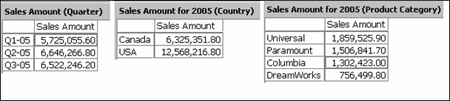
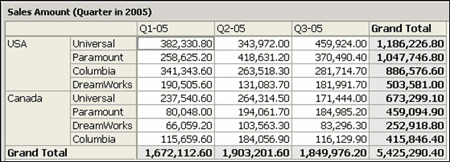
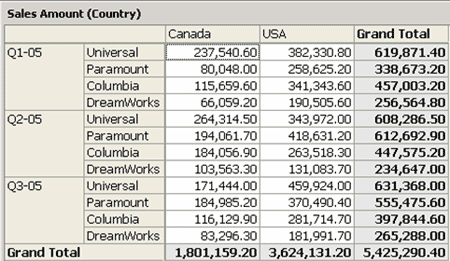
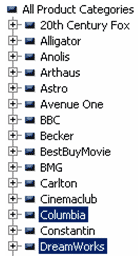
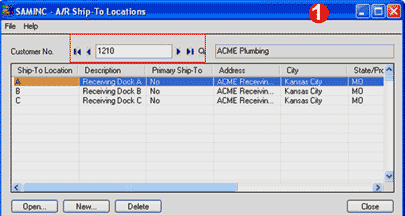
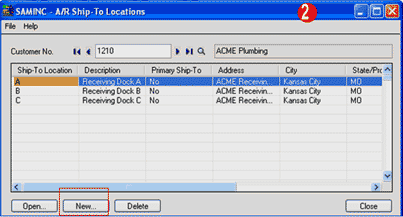
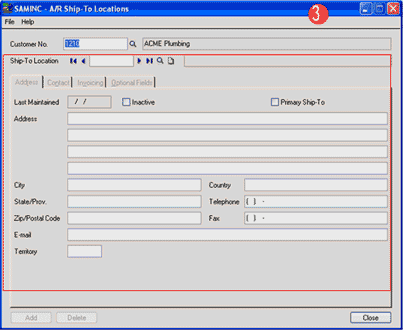
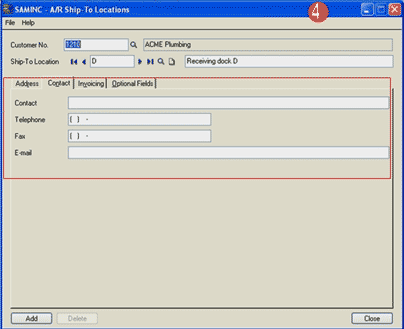
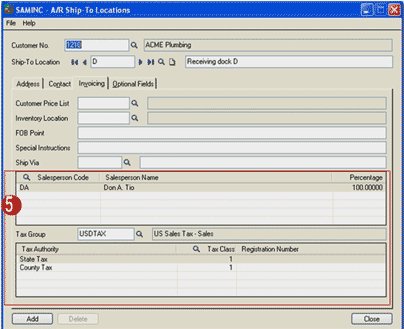
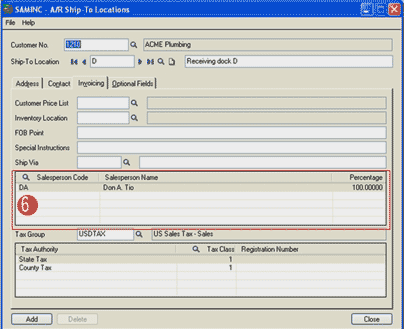
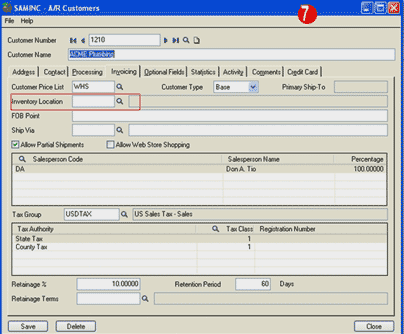
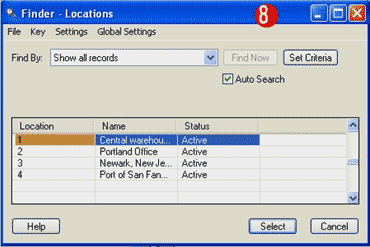
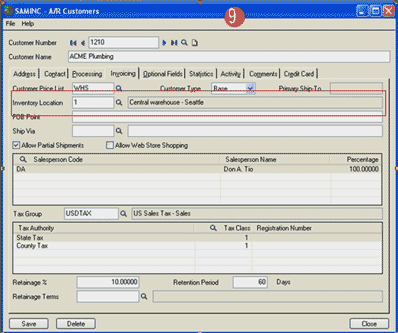
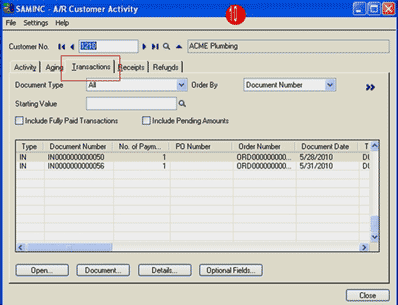
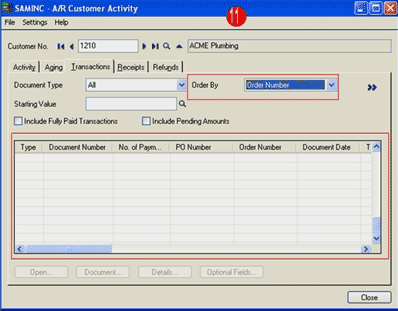
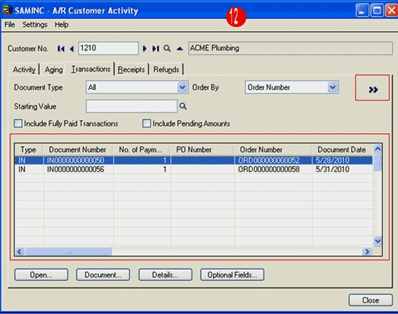
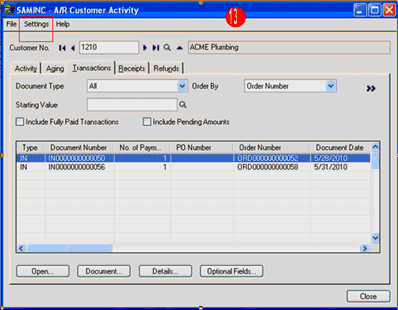
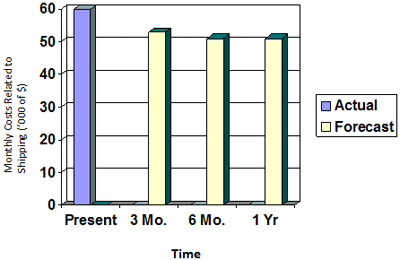 In making a decision to purchase a shipping automation system we would do our baseline assessment and then project how we expect it to change in the future.
In making a decision to purchase a shipping automation system we would do our baseline assessment and then project how we expect it to change in the future. 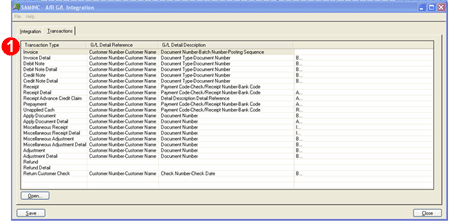
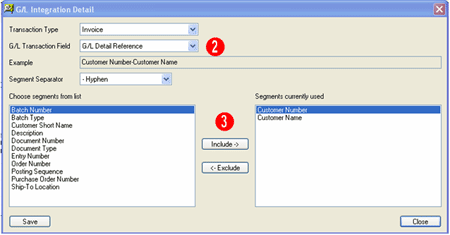
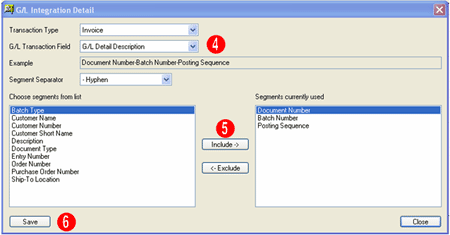
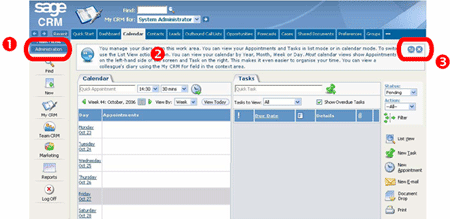
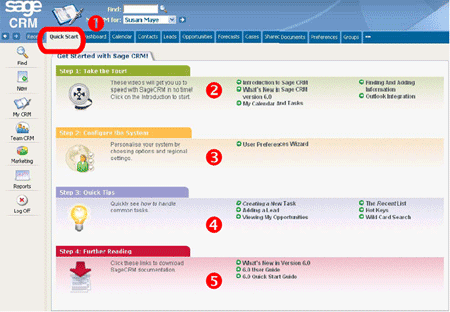

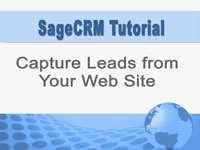

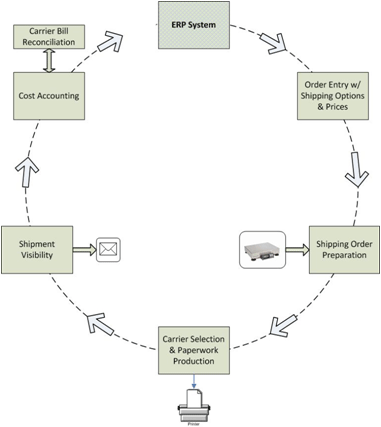 Orders are entered into the organization’s ERP system and at the time of entry, their shipping options (carriers & services) and corresponding prices are conveniently available to the operator. The preferred service and carrier are identified in the order if applicable.
Orders are entered into the organization’s ERP system and at the time of entry, their shipping options (carriers & services) and corresponding prices are conveniently available to the operator. The preferred service and carrier are identified in the order if applicable.

 Download our corporate brochure for more facts about us, our
clients and our solutions.
Download our corporate brochure for more facts about us, our
clients and our solutions.
 Driving Revenue Growth 1
Driving Revenue Growth 1 Satisfying Customers 1
Satisfying Customers 1