When it comes to choosing the right warehouse management system (WMS) for your business, it’s important to understand your warehouse needs and the key features that benefit company’s with an integrated WMS system.
Key Features to look out for when researching WMS systems include:
- Complete back end office integration with your accounting system. Substantial gains in efficiency are enjoyed when your WMS system has full integration with the Inventory, Order Entry and Purchase Order Modules. This eliminates the need for duplicate entries between the WMS system and the accounting system.
- Integration with radio-frequency and bar coding technologies. Radio-frequency (RF) scanners used in conjunction with bar coding allow workers to scan items that picked, packed and shipped or put away. This expedites the amount of time needed to manually mark off items picked on a picking ticket and moves your operation towards a paperless office.
- Real-time inventory updates. The RF scanners provide the advanced technology to push inventory updates at the time of pick, pack and ship up to the inventory module. This allows your sales and inventory management staff to know what inventory they have on hand at all times. RF scanners also provide instant notification if communication is lost with the network. RF scanners are the preferred methodology in most warehouse environments as they replace the serial scanners that must be synchronized and uploaded on the network manually. With serial scanners your company is precluded from having real time inventory and the risk of data loss is larger.
- Automation of inventory receipt and put-away. A WMS system should have the capability to track where inventory is at all times. It should include inventory location by bin and quantities stored in each bin. In order to ensure that the proper items are being received, integration with the purchasing system is needed. Purchase orders should flow into the WMS system and reside there until the inventory on that purchase order is received and stored in its proper location.
- Support for multiple picking methods. Every company does not pick inventory using the same methodologies. How inventory is picked in a soft goods environment such as a clothing distributor would be very different than in a hard goods environment such as an appliance or lumber yard. Some companies even have different picking methodologies within their own warehouse depending on the size, value or type of goods (hazardous-materials) being picked. It is very important to ensure that ensure that the WMS system your company procures has multiple picking methods available.
- Compliance labeling, EDI integration and ASN labeling are available. More and more customer companies such as Wal-Mart are placing demands on distributors and wholesalers to comply with their standards in order to continue the business relationship. Whether your company has established the need today or may have the need in the future, it is paramount to ensure that the WMS system your company procures has many labeling methodologies available.
- Advanced Reporting Systems. Most WMS systems include standard reports. However, your WMS should include a robust reporting capability that supports the design of ad hoc reports. This is essential for management so that critical information can be made available in a timely manner to support their business decisions.
- Advanced BIN Systems. A WMS system should allow for bins to be designated as different types. Some of the different
- Pickable – meaning goods stored in that bin are available for picking.
- Non-dedicated – meaning multiple goods can be stored in the same bin.
- Dedicated – only a particular item can be store in that bin (such as peanut oils).
- Storage – items placed in these bins are not pickable. Typically the top racking in the warehouse is not a pickable location as it can be dangerous and non-efficient. The goods stored in these bins are used to replenish pickable bins.
- Virtual bins – most companies unload trucks or stage goods for shipping in virtual bins in the shipping and receiving areas.
- Automated inventory control features. A WMS system should be able to track inventory and dispense inventory in different methods such as FIFO, LIFO and expiry date. Additionally, it should be automated to allow for replenishment of goods in pickable bins to ensure that order picking does not have to stop as bins needs refilled with items.
- Scalability. The WMS system being procured should not only meet all the needs of your company today but also be able to fill future needs. Compliance labeling, EDI integration, additional users, increased warehouse space or adding additional locations are a few of the issues that should be considered when looking at how scalable the system is.
If you need assistance or would like more information on the steps needed to start the search for a WMS system, please feel free to contact us at info@axisgp.com. Hopefully this article has provided some insight on preparing your organization to begin a search to improve their warehouse operations to gain efficiencies.

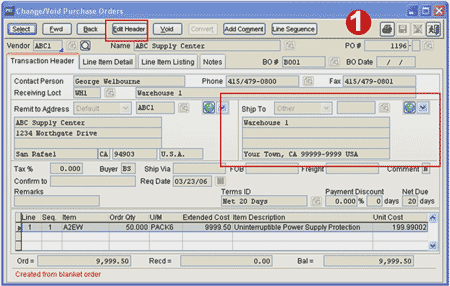
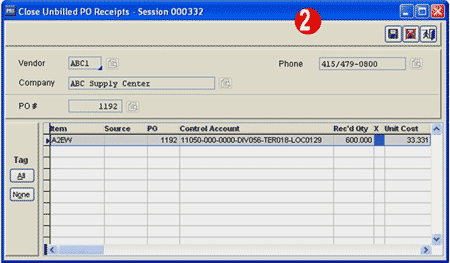
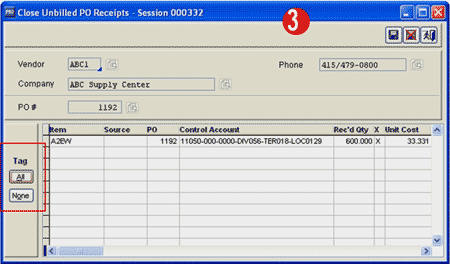
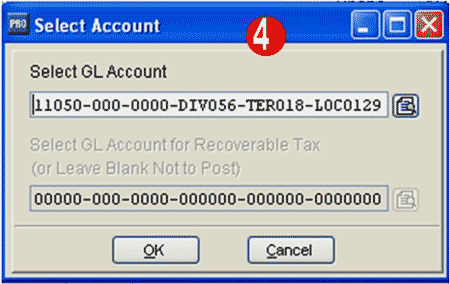
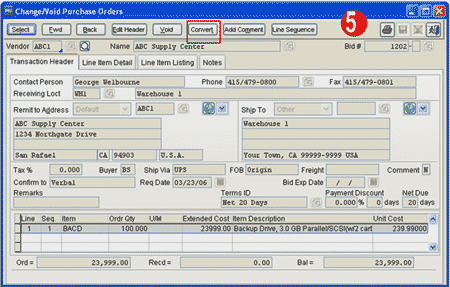
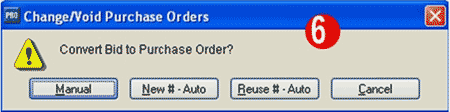
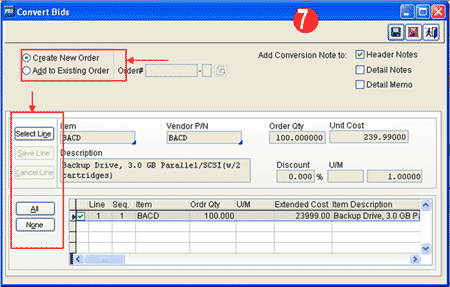
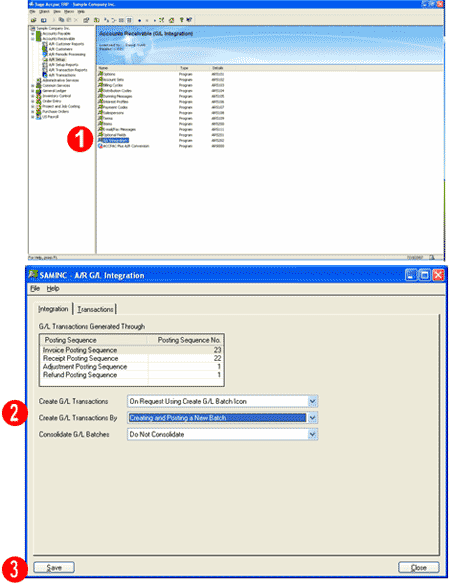


 Download our corporate brochure for more facts about us, our
clients and our solutions.
Download our corporate brochure for more facts about us, our
clients and our solutions.
 Driving Revenue Growth 1
Driving Revenue Growth 1 Satisfying Customers 1
Satisfying Customers 1