Set up price lists in Sage Accpac ERP v5.4 Inventory Control module to meet your company’s needs. You can have as many price lists for your items as you need in order to handle different locations, different countries, and different currencies.
Each price list you create allows you to select default options for calculating customer discounts (by customer type or by volume purchased) for the items you add to price lists. You can override these discount options when adding item prices to the price lists.
The price lists you setup can be used to store the following pricing information by item:
- Regular prices.
- Sale prices.
- Wholesale prices.
- Regional prices.
- Prices that take into account volume discounts to customers who make large purchases.
- Prices in each currency with which your company deals (if you use multicurrency accounting).
As you will read later in this article, there are several methods for pricing items:
- By Customer Type
- By Discount Percentage (Percentages can be entered with up to six decimal places.)
- By Discount Amount
- By Cost Plus a Percentage (Percentages can be entered with up to six decimal places.)
- By Cost Plus Fixed Amount
- By Fixed Price
Once you setup your price lists, the next step is to assign the inventory items to the price list. This step is completed in the Item Pricing window in the Inventory Control module.
The price lists you setup are also used in the Order Entry and Accounts Receivable modules as well. A price list can be assigned to specific customers within the Accounts Receivable to ensure the correct pricing is used when entering orders into the Order Entry module.
To begin the process of adding new Price List Codes, select I/C Setup and click on the Price List Codes icon.
1. The user assigns a unique code to identify the price list.
2. The user can specify if the price of the item is based upon quantity or weight.
3. Once the basis for the pricing is determined (either quantity or weight), the user can then decide the method of determining the selling price basis.
If the pricing is by quantity, then the calculation for the selling price is based upon one of the following:
- Discount on the selling price
- Markup on the markup cost
- Markup on the standard cost
- Markup on the most recent cost
- Markup on the average cost
- Markup on the last cost
- Markup on the landed cost
If the pricing is by weight, then the calculation for the selling price is based upon one of the following:
- Discount on the selling price
- Markup on the markup cost
4. The next step is to determine if the discount on the price is by a percentage or a specific amount.
5. The next step is to decide if the pricing is determined by the customer type or if there are volume discounts. If the pricing is by quantity, then the volume discount refers to the number of items purchased. If the pricing is by weight, then the volume discount refers to the weight of the items purchased.
6. If the user selected the Discount on Price by Percentage, the user will also determine the discount (if the selling price is based upon discount) or markup (if the selling price is based upon markup) percentage for up to 5 pricing levels.
7. If the user selected the Discount on Price by Amount, the user will also determine the discount (if the selling price is based upon discount) or markup (if the selling price is based upon markup) amount for up to 5 pricing levels.
8. The user will also choose the rounding method (no rounding, up, or down) that will be used when calculating the discount or the markup prices. If either Round Up or Round Down is selected, then the user can designate the number that prices will be rounded to, such as the nearest five cents.
The next step is to click on the Price Check tab.
9. The Price Check Type determines whether applications (such as Order Entry) should check price overrides and, if so, how the system should handle them. The options are:
- None. This option will not check for price overrides and will allow them to occur.
- Warning. This option will display a warning message that the user is about to override a price will pop up but still allow the user to continue.
- Error. This option will display an error message and not let the user override the price.
- Approval. This option will require the user to get a supervisor’s approval on the price.
10. The user will then determine if the system should check the unit price or the sales margin.
11. If the user selects to Check the Unit Price, the next step is to select the base from which to check. The options are:
- Cost Plus a Percentage
- Cost Plus a Fixed Amount
- Fixed Amount
If the user selects Check Sales Margin, the Check Base pull down does not exist.
12. The next step is to select the Cost Base. The options are:
- Markup Cost
- Standard Cost
- Most Recent Cost
- Average Cost
- Last Cost
- Landed Cost
13. Once the cost base has been determined, the user will enter a default range of price adjustments or enter the ranges of price adjustments available by user ID.
Now that the fields in the Price Check tab have been entered, the next (and last) tab is the Taxes tab.
14. If there are tax authorities and customer tax classes that apply to the sale of the items on this price list, enter that information on the Taxes tab.
15. Click on “Add” to complete the process of adding the new Price List.
If you have any questions or need additional assistance, please contact your AXIS consultant or email us at info@axisgp.com for more information.

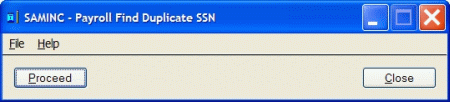
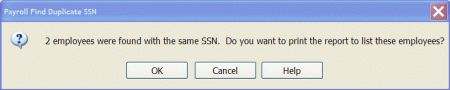

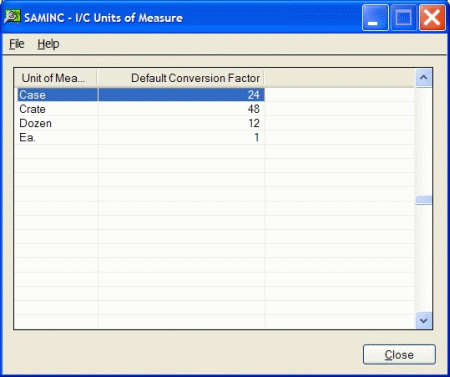
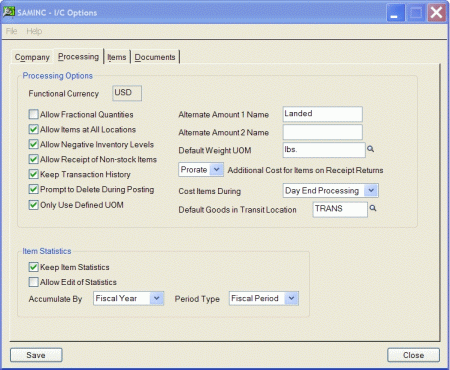
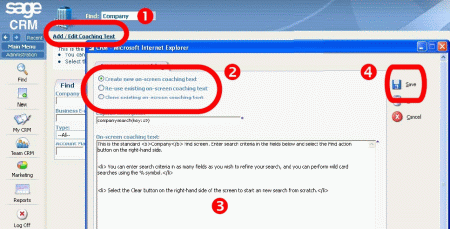
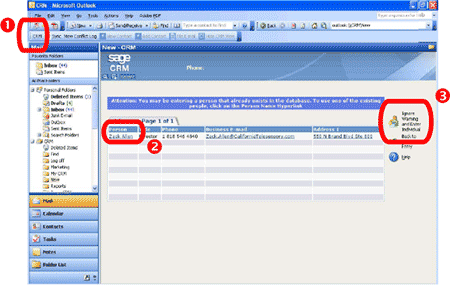
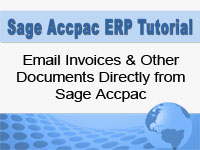
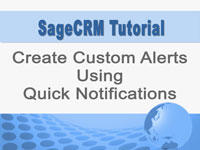
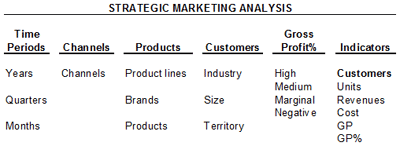
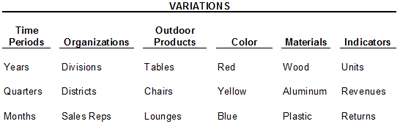
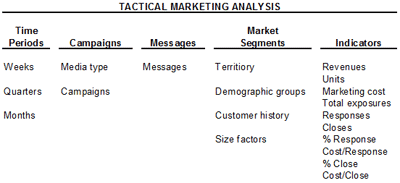
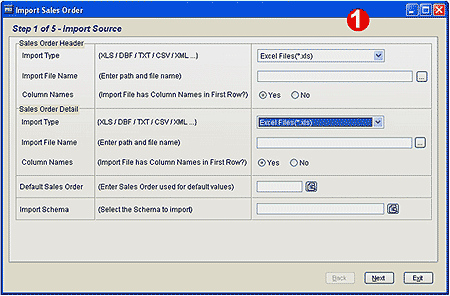
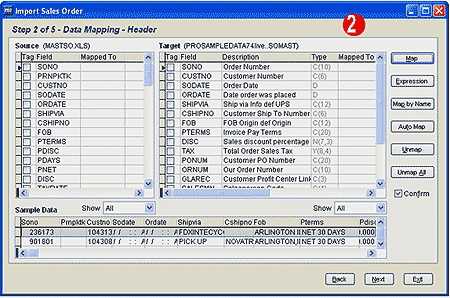
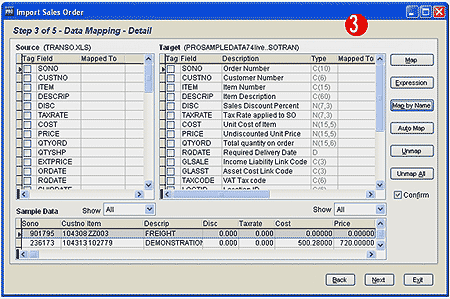
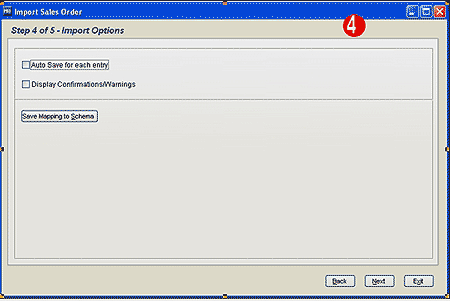
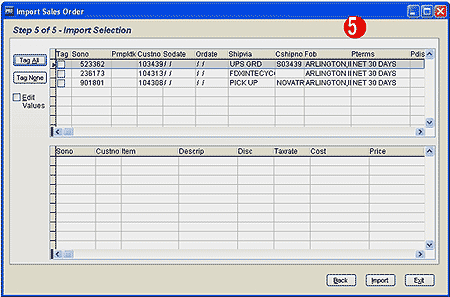
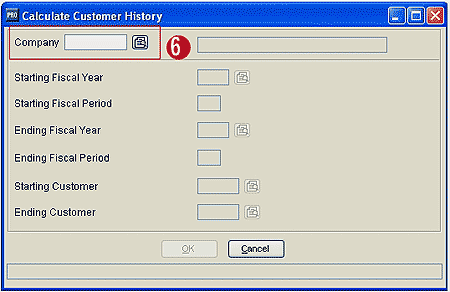
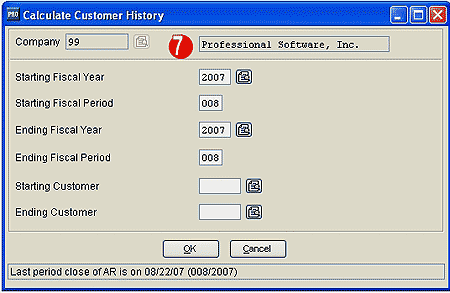
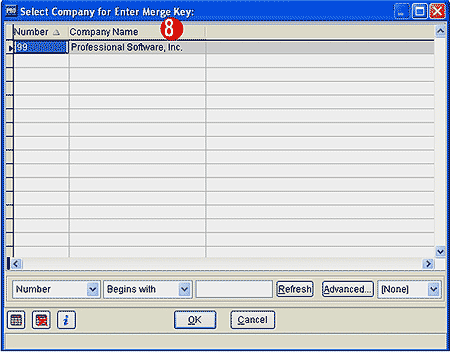
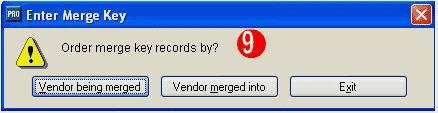
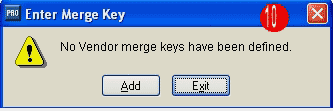
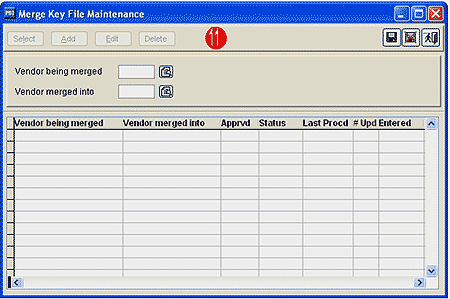
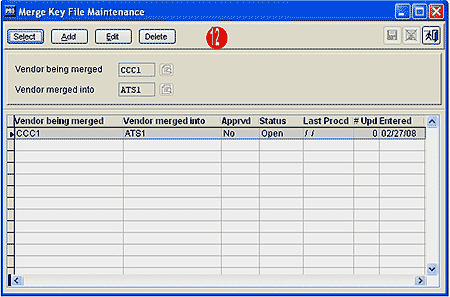
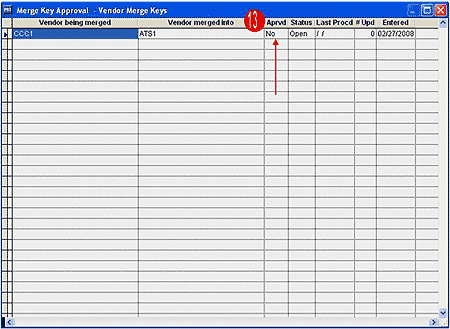
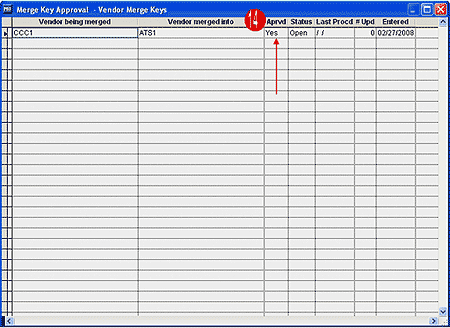
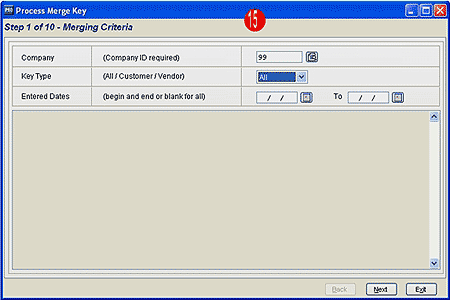
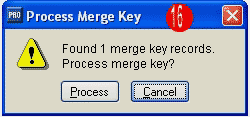
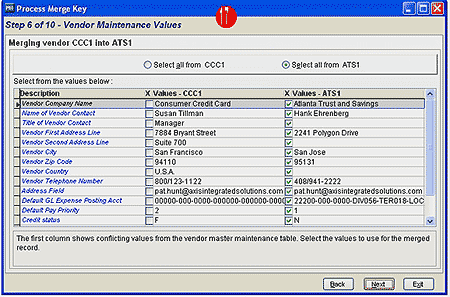
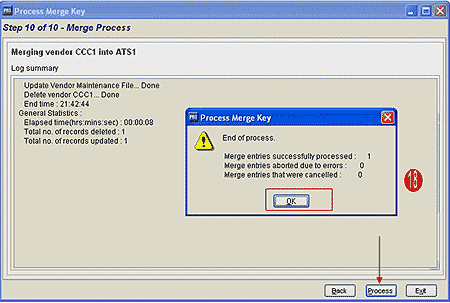
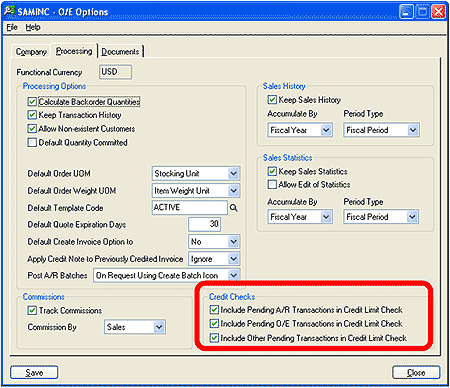
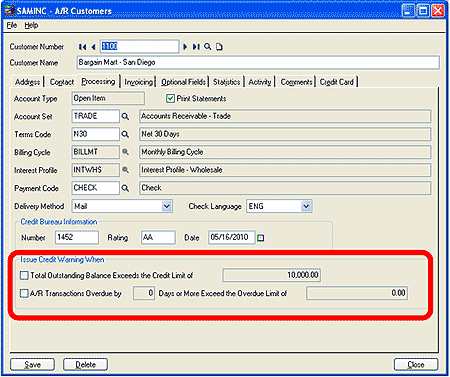
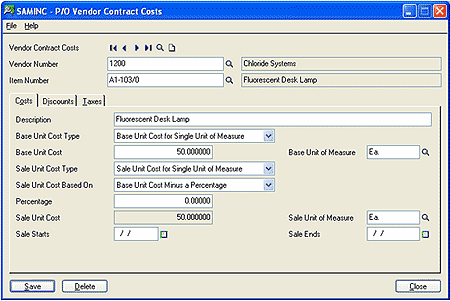
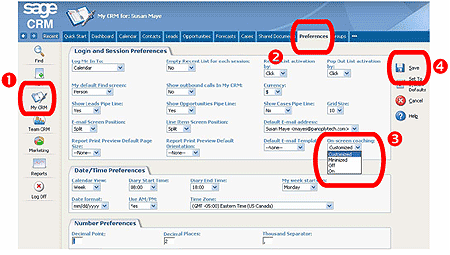
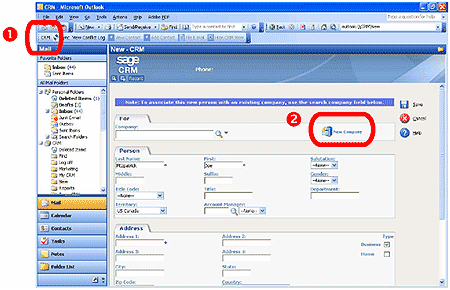




 Download our corporate brochure for more facts about us, our
clients and our solutions.
Download our corporate brochure for more facts about us, our
clients and our solutions.
 Driving Revenue Growth 1
Driving Revenue Growth 1 Satisfying Customers 1
Satisfying Customers 1