It’ s amazing how businesses can spend so much time and money analyzing software features, assessing hardware and training requirements and then completely forget about the data their systems hold. Many businesses don’ t regularly back up their data. But even those organizations who do, don’ t really know if the data they are backing up is any good.
Too many businesses have experienced this “Good News Bad News” story:
Consultant 1: My client’ s system crashed the other day. Consultant 2: Oh no. Did they have a back up? Consultant 1: Well, there’ s good news and bad news. The good news is that, yes they did have a tape back up on the network server. Consultant 2: Oh that’ s good. What’ s so bad? Weren’ t you able to get them up and running within a few hours? Consultant 1: Well, the bad news is that the back up data was corrupt and their back up files got overwritten. They had to manually re-key the first 6 months of the year to get current. It’ s taken 2 weeks to get caught up.
Sound familiar? I hope not. If you have never had the pleasure of restoring from back up count yourself as one of the lucky ones. However, the law of averages does eventually catch up to us and Murphy’ s Law is bound to strike when you least expect it.
There really is no excuse for not taking better care of your data. You need this data to generate reports for decision making and keep your system running smoothly so your daily transaction processing is not interrupted. The cost of checking your data is miniscule compared to the cost of fixing corrupt data, restoring from back up or worse having to re-key lost transactions. How much would it cost your business to lose valuable data and processing time during business hours? How many missed dinners would it take to justify investing in a tool to schedule regular data integrity checks?
If you use a business management software such as SAGE ACCPAC ERP (formerly Advantage Series) then you have the ability to run Data Integrity checks at any time. The problem companies face is remembering to run Data Integrity Checks and finding the best time to do them.
That is where a utility module called Unattended Data Integrity Checker (UDIC) can really help. Unattended Data Integrity Checker allows SAGE ACCPAC ERP customers to control when and how their accounting and business data is reviewed for integrity errors and fixes any errors found. It is recommended practice to check data for integrity errors to ensure that all data is accurate and reliable. By scheduling automatic data integrity checks at off-peak times, daily transaction processing is not interrupted and no employee time is used.
With Unattended Data Integrity Checker users can schedule and run data integrity checks at a particular time, on a particular day for any module they select in their SAGE ACCPAC ERP system. Typically these checks are run overnight to avoid any conflicts with important day-to-day activities. A log file is created to document any errors found so corrective action can be taken first thing the next morning. Once data has been checked and, if necessary, fixed it can also be backed up using ACCPAC’ s DB DUMP function.
UDIC allows companies to set up multiple schedules within one company or across multiple companies. UDIC can also support scheduling of multiple tasks within the same company. UDIC stores a history of integrity logs so if an error does occur in your data, UDIC can pinpoint when it happened. The standard ACCPAC integrity checker does not have this functionality. The log files are overwritten every time an integrity check is run.
Using the Windows Scheduler allows you to schedule UDIC to run daily, weekly, monthly, one time only, when the computer starts or when you log in. You can select the time and day you want the recurring task to start. You can also set up multiple instances of a recurring task – for example you may need to run your Integrity Check twice a day. Within Windows XP the Scheduler is accessed through Start/ All Programs / Accessories / System Tools / Scheduled Tasks. If the functionality of the Windows Scheduler is inadequate (for example you may only want it to run if certain criteria has been met) then third party Schedulers can be used.
So we have some good news and some bad news for you. The good news is that there are very cost effective ways to safeguard the integrity of your business and accounting data. The bad news is that doing nothing will eventually allow the law of averages to catch up with you. How much will bad data cost you? How much would it cost your business to lose valuable data and processing time during business hours? How many missed dinners would it take to justify investing in a tool to schedule regular unattended data integrity checks?
We sincerely hope you never have to find out. Unfortunately our consulting experience tells us that it is only a matter of time. For more information, please contact us at info@axisglobalpartners.com

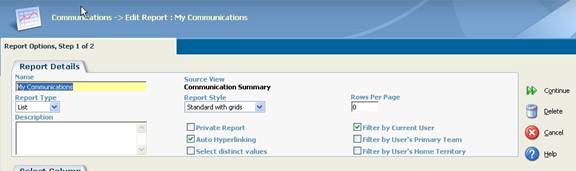
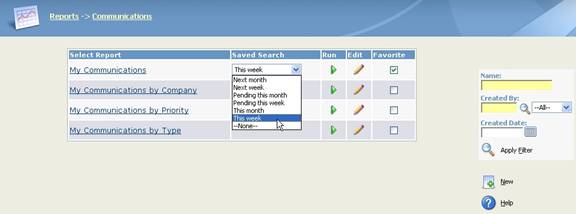

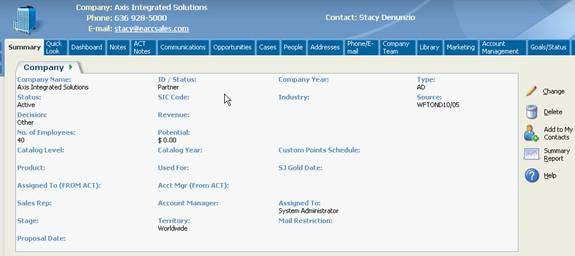

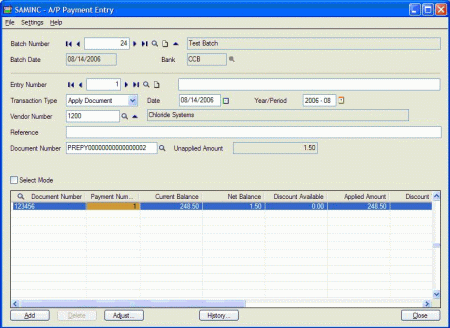
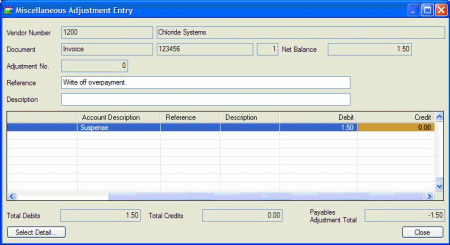
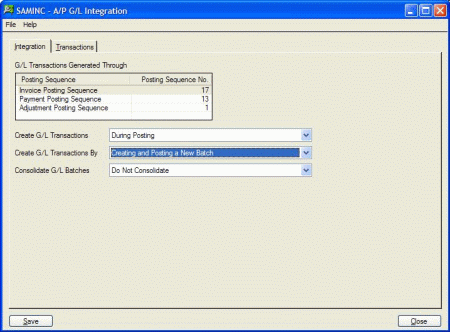
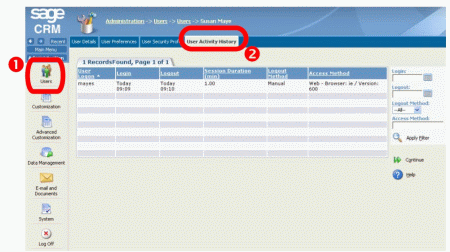
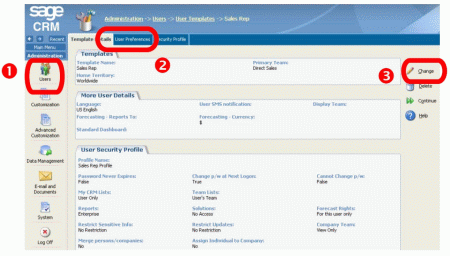
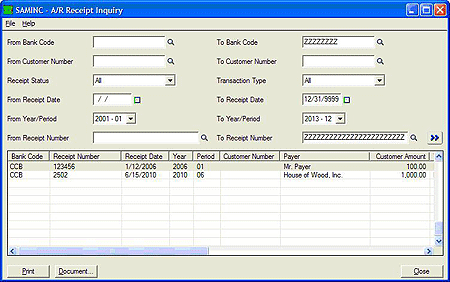
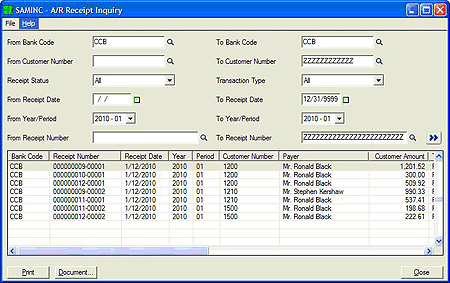
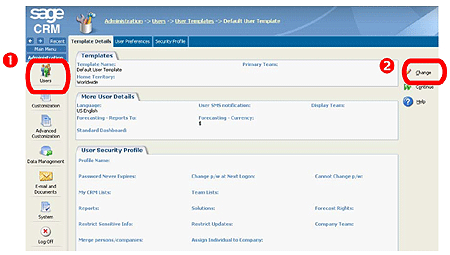
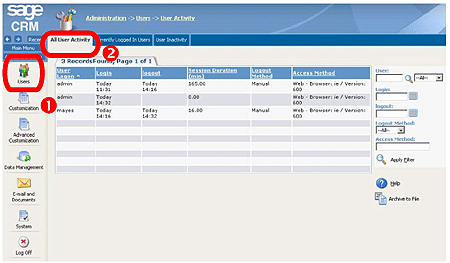


 Download our corporate brochure for more facts about us, our
clients and our solutions.
Download our corporate brochure for more facts about us, our
clients and our solutions.
 Driving Revenue Growth 1
Driving Revenue Growth 1 Satisfying Customers 1
Satisfying Customers 1