The CRM literature is filled with stories of companies that have failed to implement CRM technology successfully. But have you ever stopped and wondered what types of organizations are more prone to this failure? The purpose of this article is to look at the characteristics of companies implementing CRM according on their size. We will compare the characteristics of small and medium-sized businesses (SMBs) with those of large enterprises, and look at how these characteristics can influence CRM implementation success. Keep in mind that most CRM solutions and implementations to-date have been tailored towards the large enterprise market.
Let’s first define the difference between SMBs and large enterprises. According to the U.S. census, about 80% of Americans are employed with companies that have less than 500 employees. The small and medium-sized business is normally defined as one employing approximately 500 employees or less. Business studies have been done on both SMBs and large enterprises in an attempt to better understand the characteristics of each. Below you will find a table comparing these research findings, keeping in mind that there are always exceptions to the rule:
| Large Enterprise |
Small and Medium-Sized Business |
| Strategic and long-term vision |
More short-term & tactical |
| More market-centric & less individualized customer attention |
More customer-centric & more individualized customer attention |
| Formalized business processes |
Little/no formal or documented business processes |
| Corporate culture |
Entrepreneurial culture |
| Hierarchical organizational structure (many levels of management) |
Flatter organizational structure (little to no levels of management) |
| Departmental boundaries (individual departments function as independent units) |
Non-departmental focus (departments are not as likely due to smaller size) |
| Market dominance |
Market survival |
| Dedicated IT departments & resources |
Little or no dedicated IT resources |
| More ROI or profit driven |
More Total Cost or cash flow driven |
| Adequate resources |
Lean on resources |
Now let’s look at the most common barriers that have kept large enterprises from being successful at CRM technology implementation
No CRM strategy
Although large enterprises tend to be more strategically-oriented, research shows that when it comes to CRM, very few have a clear vision of what they want to be for their customers. SMBs tend to be more short-term focused but they normally provide more individualized customer attention because their survival depends on it. When implementing CRM, SMBs should take the time to develop a CRM vision for their business, therefore creating a clear direction for CRM activities. The advantage these SMBs have is that they know their customers well, something harder to master in larger enterprises.
Lack of direction and management commitment
All strategic initiatives require a clear roadmap and strong leadership. Management must be involved and ‘walk the talk’ of CRM. Companies that fail to identify clear CRM goals and ownership tend to spend more time than estimated on CRM initiatives. Projects take longer and employees become frustrated. This affects ROI and employee buy-in. The hierarchical nature of a large enterprise can also slow down the process of deciding which CRM goals to address, which can come with corporate politics — power and territory struggles and personal agendas. In SMBs, CRM initiatives are normally driven by the managing principal given that the leadership is generally limited to a few.
Poor integration of people, processes and technology
CRM success is all about integrating people, processes, and technology to maximize customer value. Integration requires coordination of activities, collaboration and teamwork among departments. Customers don’t care what department is responsible for handling an inquiry – they just want it resolved. Because of their size, large enterprises are more complex and tend to take longer to achieve this integration. On the other hand, SMBs are accustomed to coordinating their activities due to their limited resources and flatter organizational structure. The key is to involve users in the analysis and implementation processes.
Poor data quality
Everyone has heard the phrase ‘garbage in, garbage out’. The CRM process involves continuously learning about your customers. The data obtained from each customer interaction must be electronically stored so sharing can occur with others. But it’s not only capturing the right data – it’s also updating the data and ensuring their accuracy. This becomes a challenge when 1) the number of customers is high, 2) the distribution channels are numerous and 3) many employees access the same records. These factors correlate with the size of an organization, therefore making this data quality process more manageable for a smaller organization.
No single customer view
Having a single or 360o view of the customer is one of the goals of CRM. The idea is to be able to view the customer from any area of the company, and pick up where the customer last left off. This, of course, is greatly facilitated through the use of technology. Large enterprises have done a decent job of integrating different systems to create a central data repository due to the dedicated IT resources and infrastructure. But the processes in a large company must be redefined so that departments can break down the departmental walls and concentrate on what’s best for the customer.
A 360o view of the customer is somewhat inherent to a smaller company due to limited resources. Each employee takes on more functions, therefore customer knowledge is less dispersed and more contained within a specific area or employee. A central data warehouse can also be achieved for a smaller organization even though the IT resources may be limited. There are many CRM hosting technology solutions on the market that can enable these SMBs to achieve the same level of integration when IT resources are slim to none.
Technology based on old processes
Many large organizations make the mistake of introducing CRM technology before business process and job activities have been redesigned to increase customer value. Whether large or small, this is critical when implementing a CRM strategy. Companies must ask themselves HOW they can maximize the value of their activities, in the eyes of the customer. New customer processes are part of the blueprint. How can you build a new home using the latest technology if you don’t know what the house is expected to look like? How will you know what technology to use if you don’t know the materials that will be used to build the new home? This analogy holds true for CRM! Process blueprints first, then technology.
For SMBs embarking on CRM, this may be a challenge due to a lack of documented current procedures. In fact, SMBs can take advantage of this situation to formalize and design their future CRM blueprints, while taking into account the impact of the changes on people (both employees and customers).
Poor employee acceptance
Lack of employee buy-in can be correlated with many of the other barriers discussed earlier. The larger the company, the more complex it is to introduce change. Change must be managed. Having a clear CRM mission, vision, core values and desired behaviors, along with process blueprints, helps management communicate with the employees. People resist what they are unfamiliar with so the key here is ongoing communications, communications and more communications using different media.
No accountability or customer-focused performance measures
A CRM strategy needs clearly defined, measurable objectives. By establishing metrics up-front, companies can gauge their progress towards CRM as well as hold people accountable for this progress. Metrics must also be aligned with performance management. If your company is shifting from new customer acquisition to retention, this must also be reflected in the employee performance evaluations, compensation and incentives. Large enterprises as well as SMBs can fall short of addressing this barrier properly.
Although the greatest challenges for SMBs are not enough resources, technical expertise, and time, they possess characteristics than enable them to be successful at CRM implementation. What is a barrier to CRM success in large enterprises can be an enabler for SMBs.
Dr. Nancy Rauseo is on the faculty of Florida International University’s College of Business Administration where she teaches marketing. Nancy holds a Bachelor of Science in Industrial Engineering from Purdue University and an M.B.A and Ph.D. from Nova Southeastern University. She is also IBM-certified as an e-Business Solutions Advisor. Prior to her consulting and teaching career, she held various senior management positions for over 20 years in the areas of sales, marketing and technology implementation.
Dr. Rauseo is also Instructor for FIU’s Professional Certification Program in CRM. For a schedule of upcoming programs, visit: http://business.fiu.edu/epe/crm.cfm

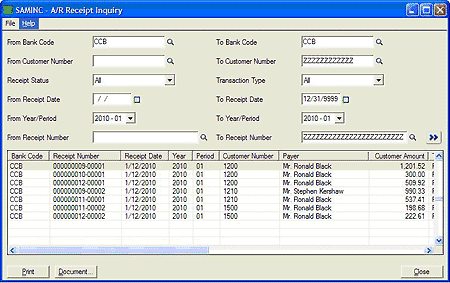
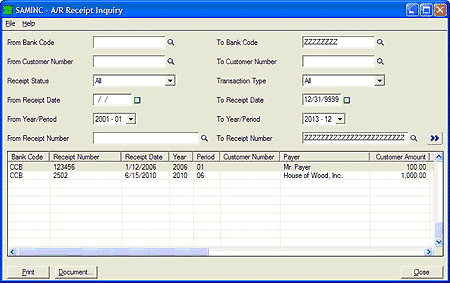
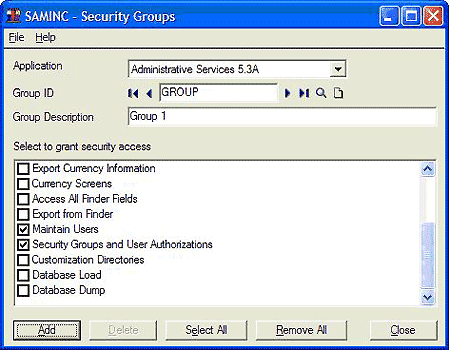
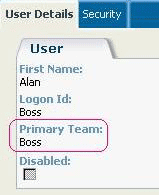
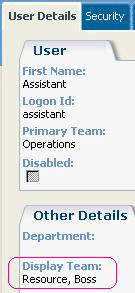
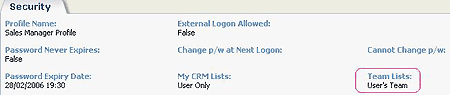
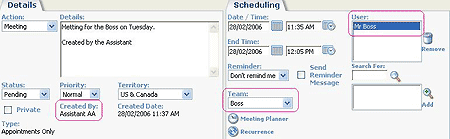
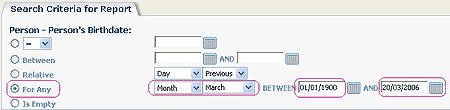
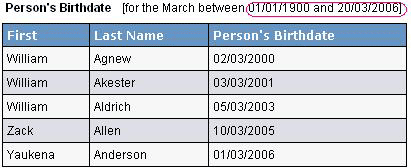
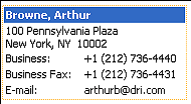
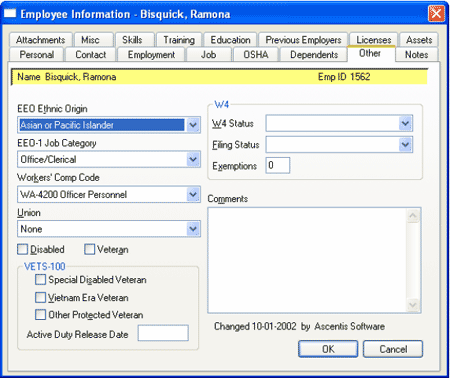
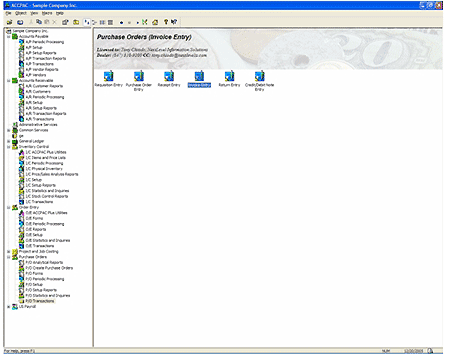
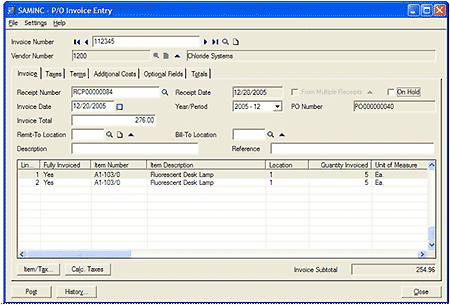
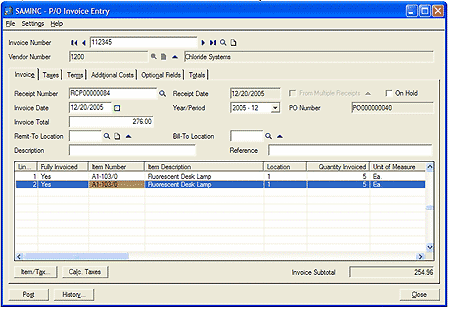
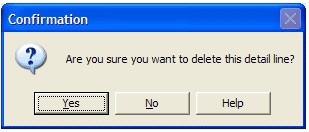
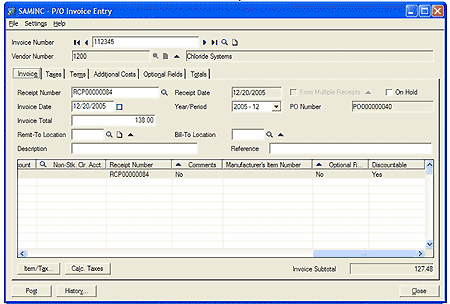
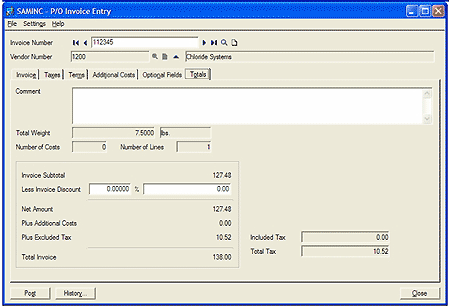
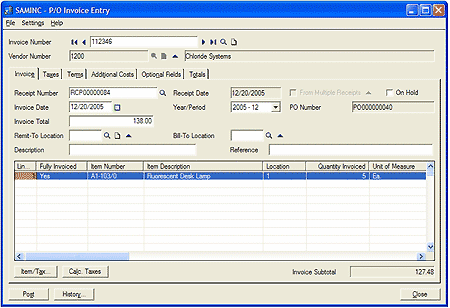
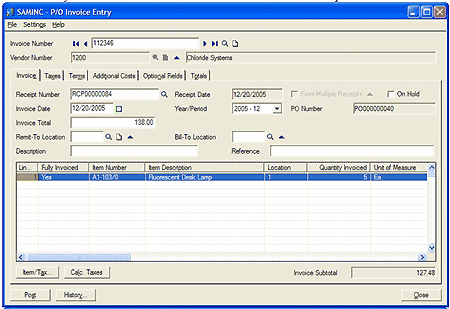
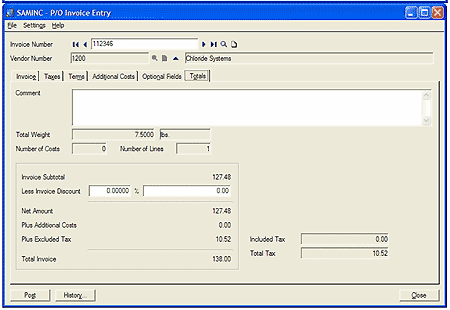
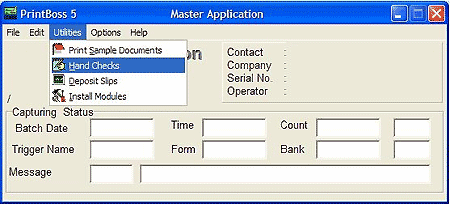
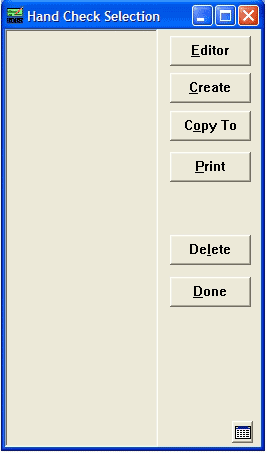

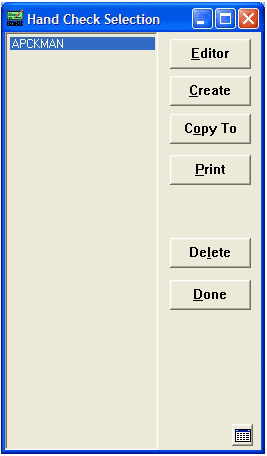
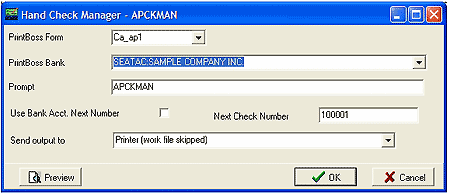
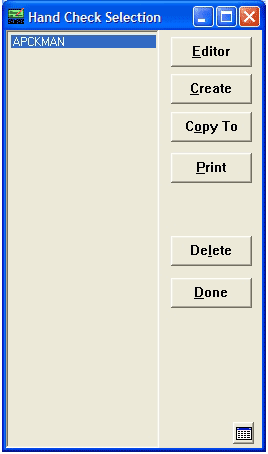
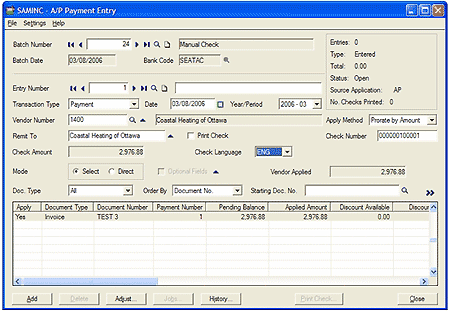
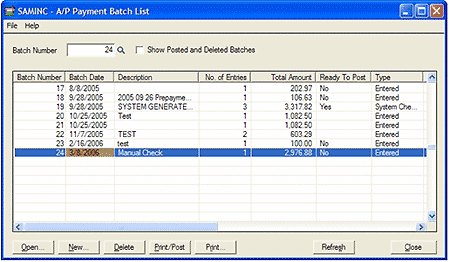
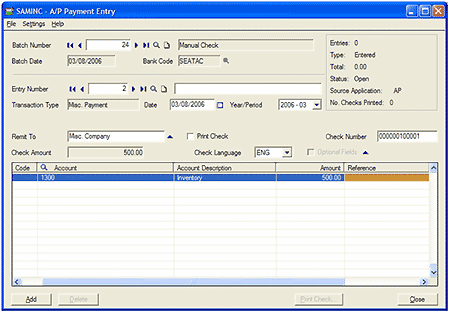
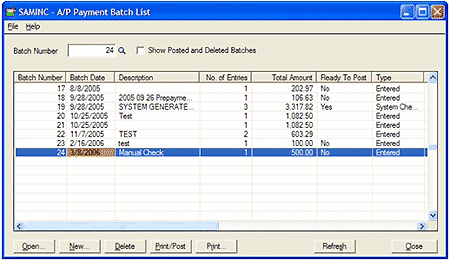
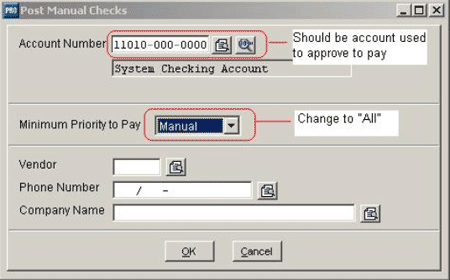


 Download our corporate brochure for more facts about us, our
clients and our solutions.
Download our corporate brochure for more facts about us, our
clients and our solutions.
 Driving Revenue Growth 1
Driving Revenue Growth 1 Satisfying Customers 1
Satisfying Customers 1