In this article, we will go over the main elements you will need to have in place in order to establish a Business Intelligence (BI) attitude in your organization.
The main elements are technology, people and organization culture.
Technology
No matter the size of the company, BI software will enable you to do sophisticated analyses that were only available to big corporations a few years ago. Technology is the most significant enabler of business intelligence.
The trend in technology has made this possible. Considering just the ones mentioned here will explain why this has happened:
Processing Power
Today’s desktop computers deliver more power than huge computers just a decade ago. Business intelligence has been impacted with this power from two perspectives: First, low cost servers and distributed desktop computing power allows BI technology to do millions of calculations very quickly. And second, this computing power allows the new visualization technology to present information in a much easier (graphical) way, through colorful monitors and projectors.
Data Volumes
Data storage capacity has increased exponentially over the last decade and prices have been constant if not lower. Modern systems now store an incredible amount of transaction details. This information is now available for BI systems to massage and make available to users for BI analysis. The rule of thumb is that the greater the quantity of data, the more accurate and certain the analysis and conclusions will be. Bottom line is the cost of storing vast amounts of data has become insignificant compared to the benefits of better analysis.
Network Technologies
The growth of the Internet, the extensive adoption of Web browsers and the modern software with user-friendly interfaces have enabled organizations to virtually connect every member to some type of BI information. In the past, only a few select department analysts had access to this type of information generally by crunching numbers in a spreadsheet, but today almost every manager and employee who needs to know what is happening in his part of the business can have access to BI information.
Standardization
Today users can purchase software from a number of companies and easily install it into their computers and have a high degree of confidence that the software will work. This interoperability is made possible because of standards. These standards have notoriously improved in areas like data access, especially to relational and multidimensional databases that support BI systems.
BI Software
The BI software industry barely existed 15 years ago. Now many large software companies are offering full suites of BI products, including tools for extraction, transforming and loading data (ETL), and all at a fraction of the cost of the legacy, mostly mainframe-based decision support systems that appeared in the 80’s.
People
One way in which organizations can improve the quality of their decisions is by having the right people making decisions. By the right people we generally mean a manager that is in the field and close to the customer rather than an analyst with vast and rich data but little experience in dealing with real world issues. The trend in recent years has been to provide “business intelligence for the masses”.
Knowledge is not provided by any technology but is created by people. People are the ones that persuade others to see the world in a new way.
Today’s BI technologies can manipulate and analyze vast amounts of data, but no amount of raw data will replace experimentation and thinking. Information systems report what’s going on, but gaining insight into why this is happening requires understanding and some intuition about what motivates people and organizations. This is done only by people.
People are an essential element of business intelligence.
Business intelligence systems serve managers in almost the same way that navigation instruments serve a pilot: they both provide feedback information about the reality.
Your organization’s ability to grow and your personal success in senior roles depend, at least in part, on having satisfactory BI technologies and an outstanding ability to handle business intelligence.
Organization Culture
The extent to which the BI attitude is successful in an organization depends in part on the organization culture. One of the most important steps an organization can take to encourage the BI attitude is to measure the performance of the organization against a set of Key Performance Indicators (KPIs). It ends up being a critical decision to publish what the company thinks are the most important indicators. By measuring these indicators and taking action based on the performance of these indicators, the organization is doing nothing more than using the BI cycle.
BI can be the source of many improvements to an organization, from minor operational improvements in efficiencies to innovative new strategies.
Finally, a BI attitude is not simply something you write into a business plan, talk about it in company meetings and then expect to happen. A BI attitude has to be backed by actions.
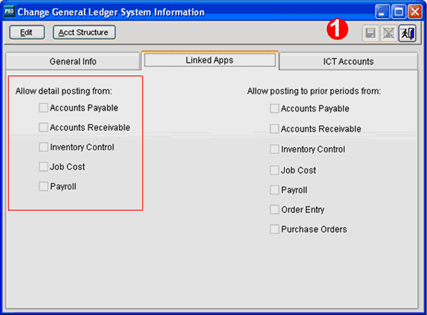
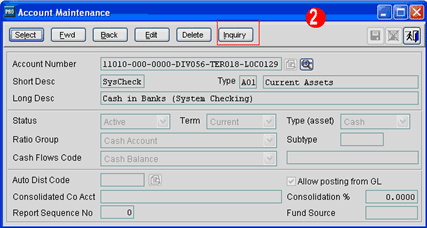
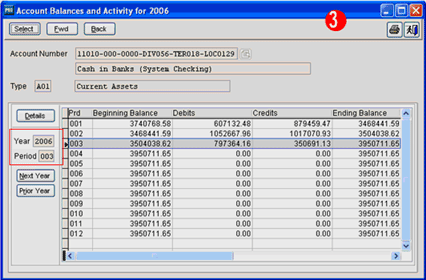
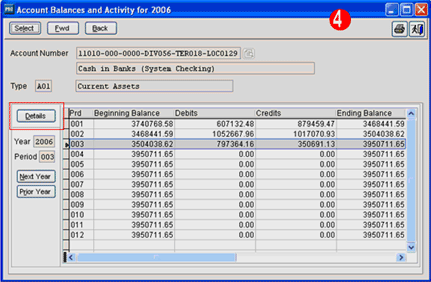
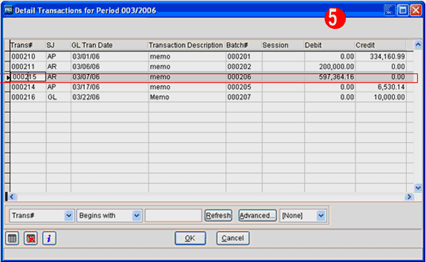
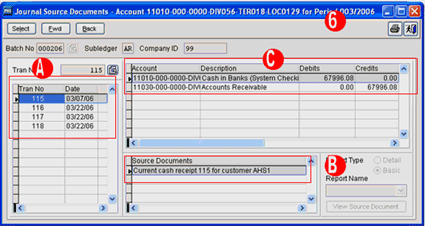
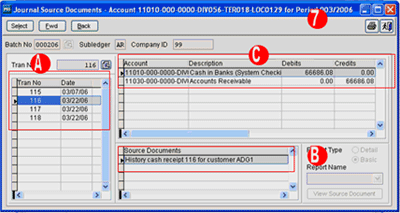

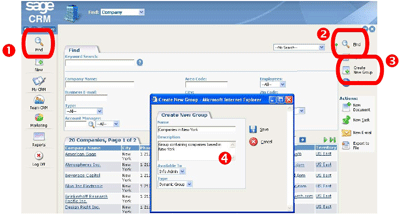
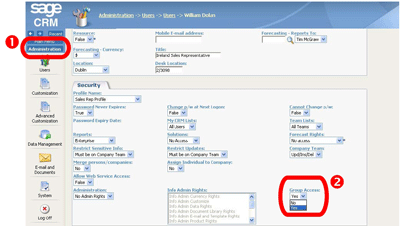

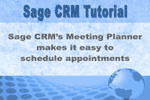
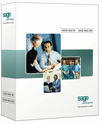 With the new MAS Fixed Assets module for Sage MAS 90 and 200 v4.2, you can manage your assets effectively from acquisition to disposal. The Fixed Assets module provides you with fast, dependable, customizable fixed asset management based on Sage FAS, the #1 Fixed Asset Management software.
With the new MAS Fixed Assets module for Sage MAS 90 and 200 v4.2, you can manage your assets effectively from acquisition to disposal. The Fixed Assets module provides you with fast, dependable, customizable fixed asset management based on Sage FAS, the #1 Fixed Asset Management software.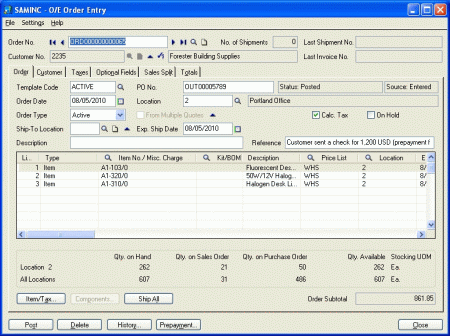
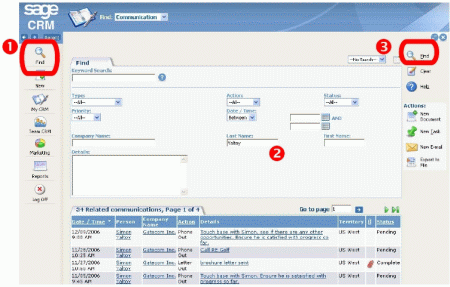


 Download our corporate brochure for more facts about us, our
clients and our solutions.
Download our corporate brochure for more facts about us, our
clients and our solutions.
 Driving Revenue Growth 1
Driving Revenue Growth 1 Satisfying Customers 1
Satisfying Customers 1