With the emphasis on technology and heightened customer awareness, the role of sales has evolved over the past couple of decades. Even the ideal profile of a salesperson has gone from an expressive, outgoing individual to one that is more analytical and passive. Business customers today are much more informed and educated than before, thanks to the Internet and CRM-related software applications. This increased knowledge places more demands on salespeople – more knowledge, more consultation, more proactiveness, more problem-solving, and less ‘pushiness’. Sales is becoming a ‘knowledge profession’.
So what can a salesperson do to become an exceptional knowledge professional and increase revenues? In this article, we will address the first part of this question – becoming a sales knowledge professional. In our next article, we will focus on how this professional can generate increased revenues.
A knowledge professional is someone who depends on information to effectively perform the expected job functions. The primary output or deliverable of a sales function is an information product. Without accurate customer information, it is impossible to identify problems clearly and provide adequate solutions. Wrong or poor customer information results in a poor relationship with little or no sales. It’s as simple as that.
Let’s define knowledge management (KM) as the activities associated with generating, codifying, and transferring knowledge to and from the right stakeholders in a business relationship. And who best to initiate these activities than the person who first makes contact with a customer – the salesperson.
Many people use the terms data, information, knowledge and intelligence interchangeably; however, they are very different. Let’s look at the evolution of intelligence as noted in the diagram below.
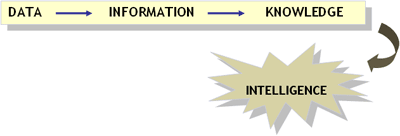
First of all, data are discrete, objective facts about events. Alone, they mean nothing. If I say to you that a company’s annual sales is $1.0 million, this has little meaning. But if I state that the annual sales are for 2006, then it has some meaning. Information is data that has context. Given this context, the sales figure now means something to you as you compare it to other years.
Knowledge is the fluid mix of experience, values, information and expert insight which provides a framework for evaluating & incorporating new experiences and information. Given that the annual sales are $1.0 million this year as compared to $1.5 million last year, you will most likely analyze why there was a decrease and learn from any mistakes made in your company’s sales efforts. These lessons learned are considered knowledge.
Intelligence is being able to apply the new knowledge that you have obtained. This is where KM comes in. Take a look at the diagram below for the stages of the continuous KM process.

Sales and customer relationship management are about finding, capturing and retaining customers. We can use KM strategies to help us identify future customers and capture the needs, transactions, experiences, and behaviors of future and current customers. Sales can use this information to make decisions about how to better interact with prospects and customers and design solutions, products and services that create sustainable relationships. The knowledge you have about your customers is a competitive weapon in today’s environment. It is a corporate asset.
So how can a sales professional become proficient in the use of the KM process? The first step is to generate knowledge, but this can’t be done until the right data and information are captured in a formal way. A knowledge professional focuses on understanding not only the customer but the customer’s industry and competitive marketplace. Sales automation and CRM applications are merely tools for capturing, codifying and transferring knowledge to others that may need it in the customer relationship. Lots of legwork and industry and market research must be done before technology comes into the picture.
We’ve all heard the phrase “garbage in, garbage out.” If the inputs of salespeople are simply customer data and not information containing insights, then the output will be just data, not knowledge. The sales person must start by analyzing and converting the data collected to information. Using experiences, insights of others and business intelligence, the information can be validated for accuracy and then articulated or codified into knowledge. Knowledge codification simply means translating knowledge into words, formats, diagrams, or any visuals so others can view and interpret them.
It is a salesperson’s job to ensure that the initial content of any customer data file is more than just data. The information and knowledge must be relevant and clear so others in the organization can access and use in an effort to solve the customer’s problems.
Dr. Nancy Rauseo is on the faculty of Florida International University’s College of Business Administration where she teaches marketing and CRM. Nancy holds a Bachelor of Science in Industrial Engineering from Purdue University and an M.B.A and Ph.D. from Nova Southeastern University. Prior to her teaching career, she held various senior management positions for over 20 years in the areas of sales, marketing and technology implementation

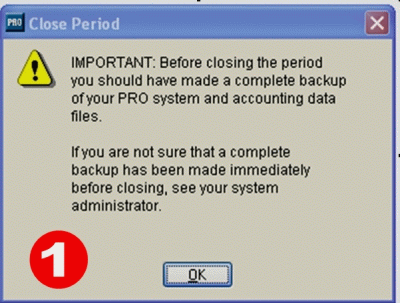
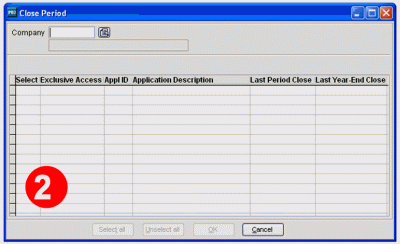
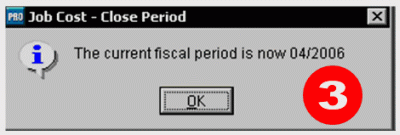
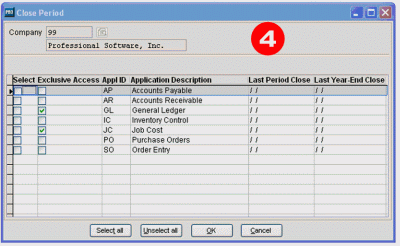
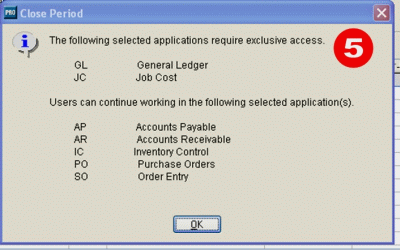
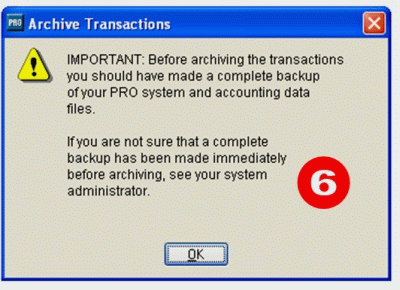
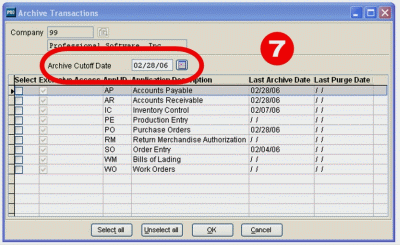
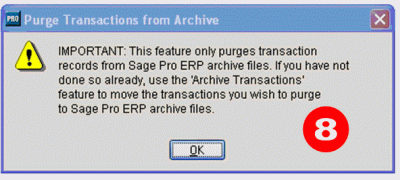
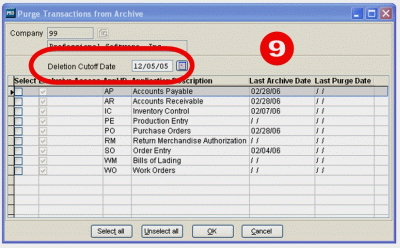
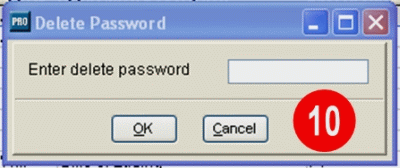
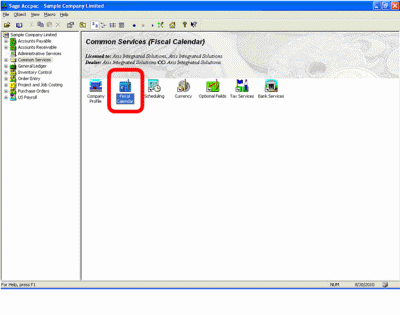
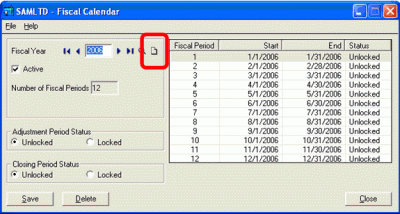
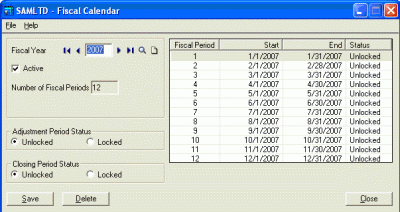
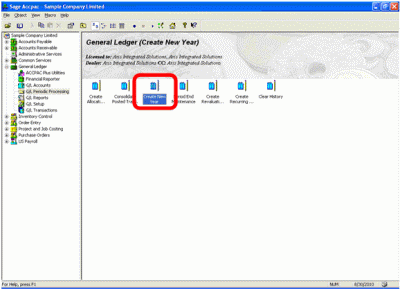
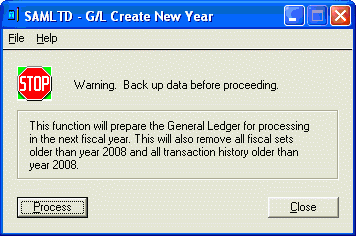
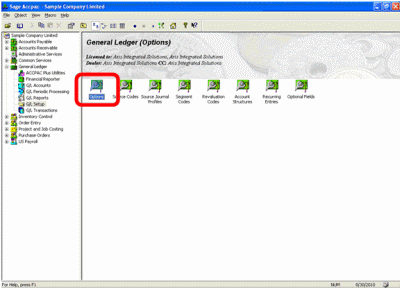
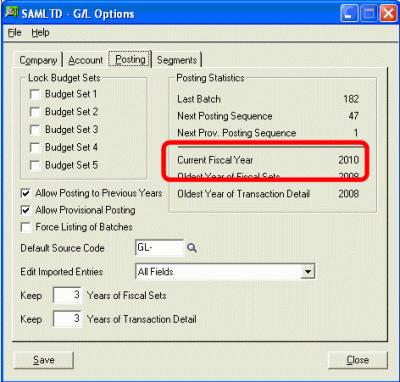
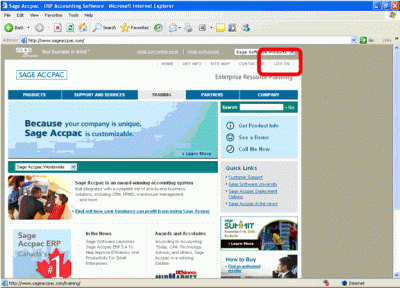
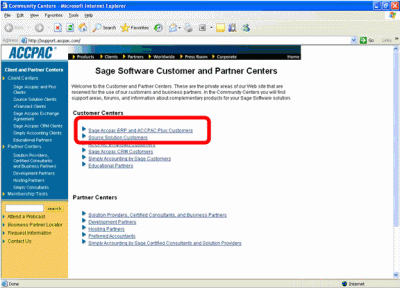
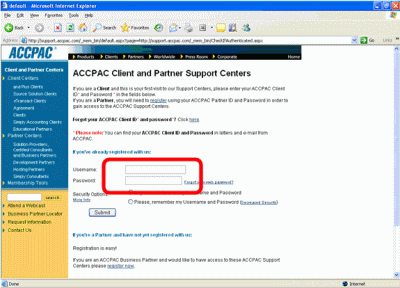
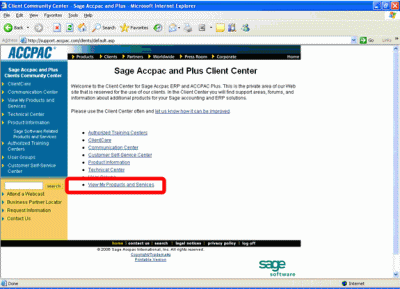
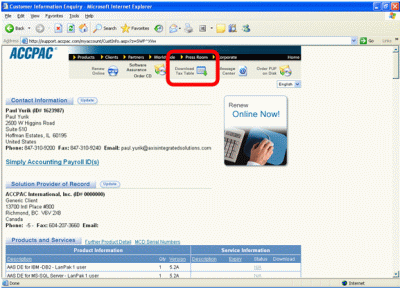
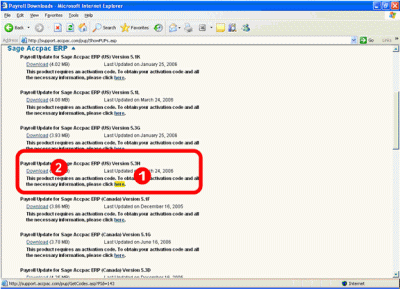
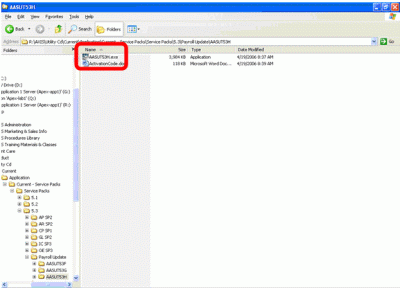
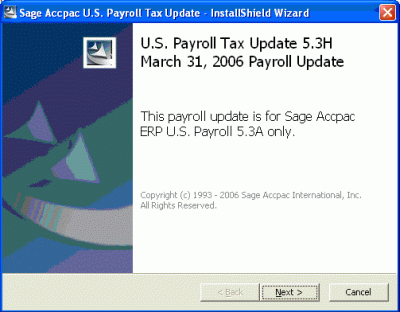
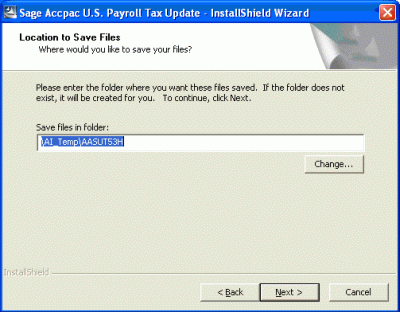
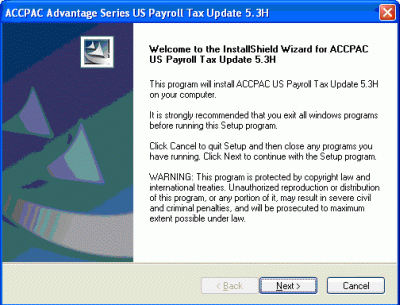
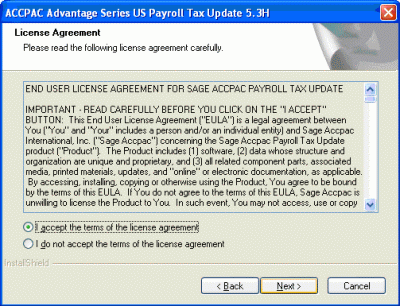
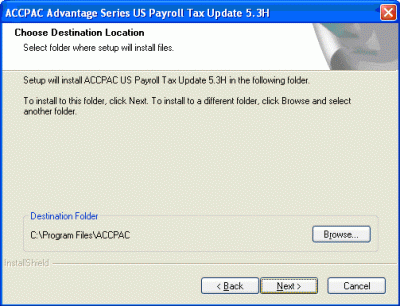
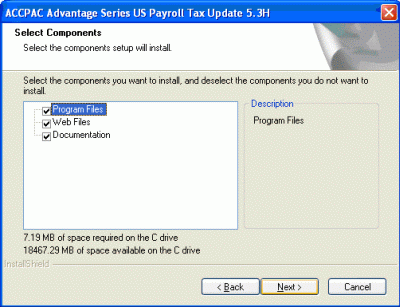
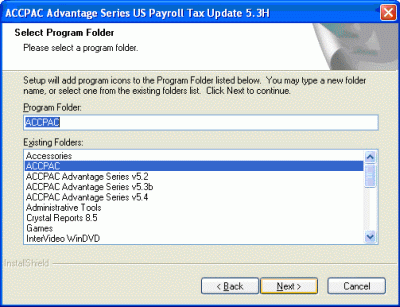
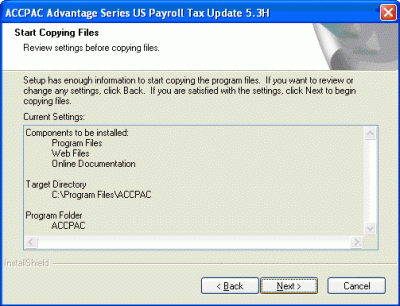
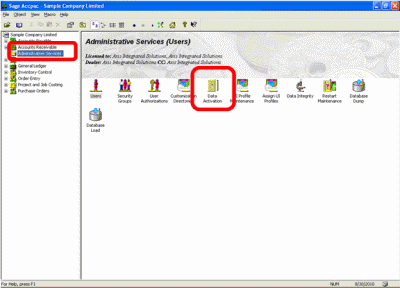
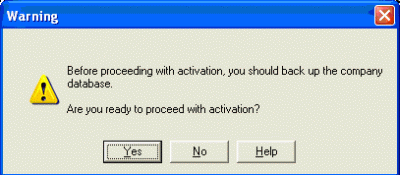
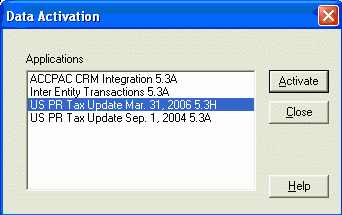
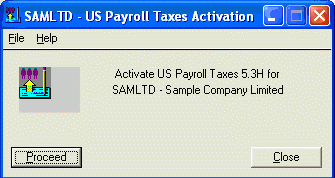
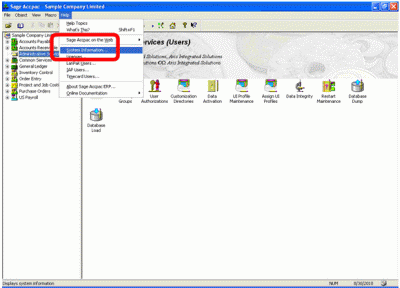
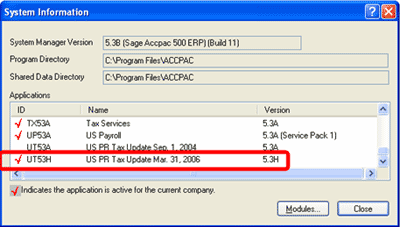
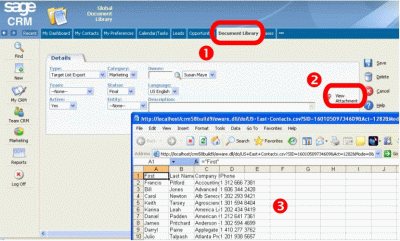
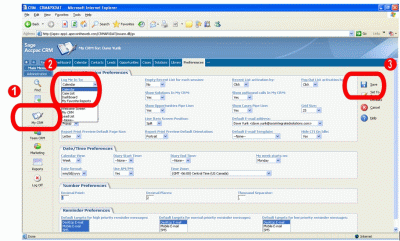
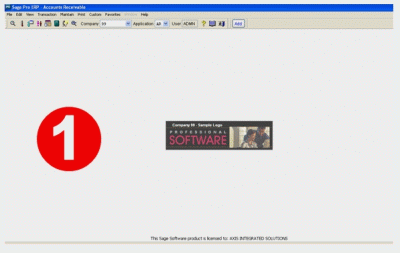
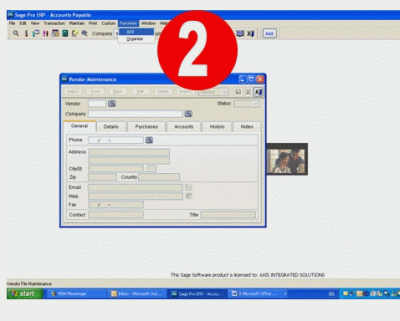
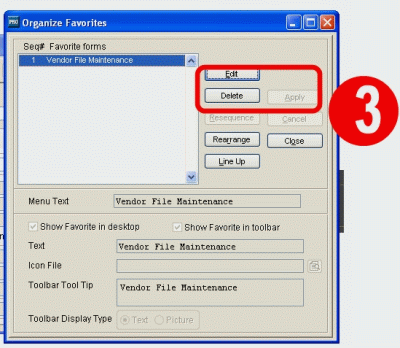
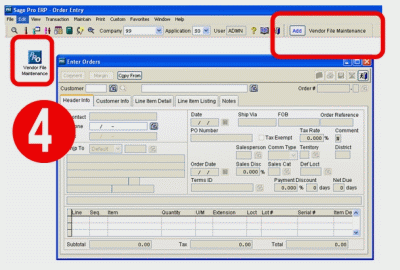
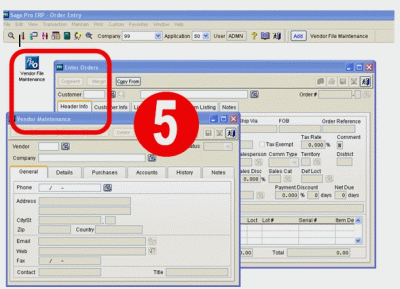


 Download our corporate brochure for more facts about us, our
clients and our solutions.
Download our corporate brochure for more facts about us, our
clients and our solutions.
 Driving Revenue Growth 1
Driving Revenue Growth 1 Satisfying Customers 1
Satisfying Customers 1