In the latest release of Sage Pro ERP, there are six new robust features in Inventory Control that take this module to a new level. Let’s take a tour of the new and improved Inventory Control.
The first new feature is the ability to do inventory transfers across companies. Sage Pro ERP users that have multiple companies will find the process is very simple. Go to Inventory Control > Transactions > Inter Company Transfers and then select either issues or receipts.
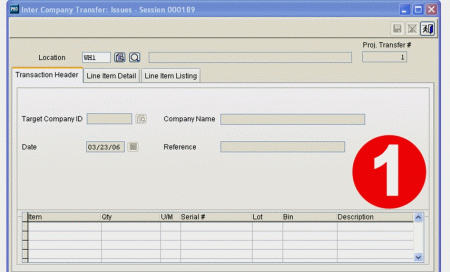
1.When issues are selected, the user will be asked for the location that the items are being issued from as well as the target company ID, the company that the transfer is going to. The rest of the transfer proceeds per usual.
The second new feature is the ability to add multiple inventory items to price groups instead of one item at a time. This makes the maintenance of the pricing structure (the feature or its maintenance) much easier and more flexible. Additionally, the price groups can be exported to Excel, changes made to the data (such as the pricing structure), and then imported back into Sage Pro ERP.
In Inventory Control > Maintain > Price Groups, the user can select or create a price group and then add items to that price group.
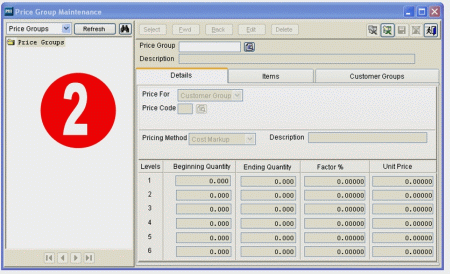
2. After entering the price group, description, whether it is a price for a customer group, customer, or sale and the pricing method, the user enters the level information. This is the standard in other versions of Sage Pro ERP. What is new is the items tab and the customer groups tab.
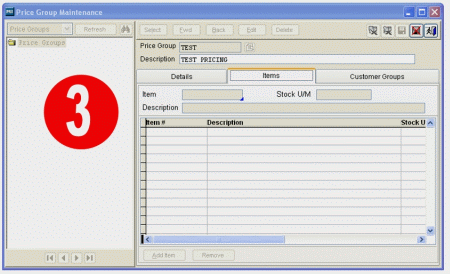
3. The items tab allows the user to select items items that will be part of this price group.
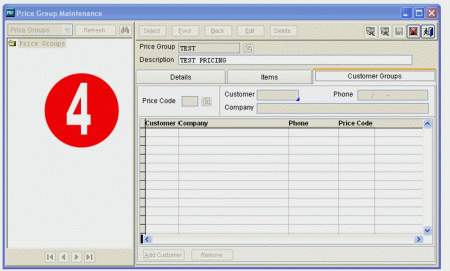
4. The customer groups tab allows the selection of customers for this price group or the selection of customers with certain price codes.
The third new feature in Inventory Control actually involves two new options for cycle counting. The first is the ability to import cycle counts if bar codes are being used in Sage Pro ERP 7.4. The second is the ability to disable the cycle count freeze, but only after a cycle count worksheet is printed. In past version, once a cycle count code was activated, there was no way to “unfreeze” items that may be needed for shipment. Now, we can disable the freeze which allows the users much more flexibility in cycle counting.
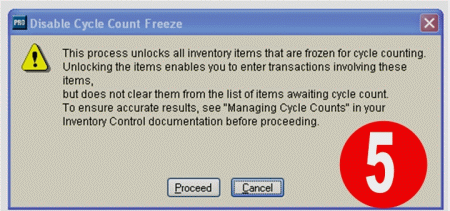
5.When selecting the option to disable the cycle count freeze, this warning appears. As stated, the “unfreezing” process allows the on hand quantity to be adjusted. This can cause confusion if the transactions aren’t documented. But for many companies it is imperative to be able to unlock the cycle count. With that in mind, when the user begins entering the cycle count, the screen shows the inventory on hand when the cycle count worksheet was printed as well as any subsequent transactions for that item. This helps with the reconcilation process.
It is important to note that, if both the option to freeze inventory for cycle count and use bar codes are set in the Inventory Control system setup, the option to import cycle counts is not available.
The fourth new feature pertains to enhancements to the Stores and Bins.
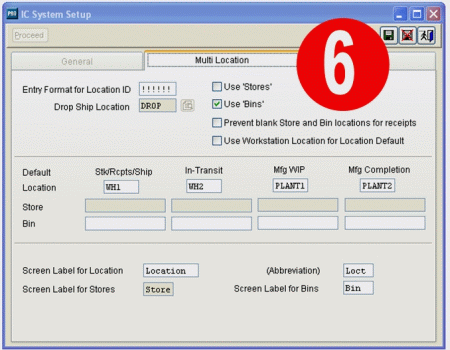
6. In the Inventory Control system setup, default bins and stores are available by location. Additionally, there is an option to prevent blank Stores and Bins which is very useful because it forces the user to pick a bin or make a new bin (depending on the process) instead of accepting blank bins. This makes the bin system much more accurate.
The fifth new feature is the option to print packing slips for inventory transfers. This is a very welcome addition to the printing options in Inventory Control. For inter company transfers and for transfers between locations this gives the warehouse a document that they can rely on. Under the Print menu option, select Packing Slips. The user will have the option to print an individual packing slip or a batch of slips.
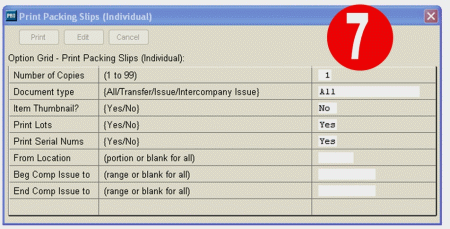
7. Then, the user can enter the criteria that meets the needs of the company.
The sixth new feature in Inventory Control is the addition of a date range to the inventory adjustments report. This will allow the filtering of dates, which is a welcome option indeed.
To run the report, go to Print > Transaction Reports > Inventory Adjustments.
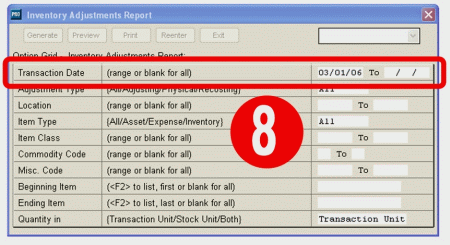
8. Enter the transaction date for this report. The rest of the options are the same as in previous versions of Sage Pro ERP.
In conclusion, from the ability to do inter company transfers to mass additions to the price groups to improved cycle counts and enhanced reporting, these new additions to Sage Pro ERP featured above have dramatically improved the processes within the Inventory Control module.
If you have any questions or need additional assistance, please contact your AXIS consultant or email us at info@axisglobalpartners.com for more information



 Download our corporate brochure for more facts about us, our
clients and our solutions.
Download our corporate brochure for more facts about us, our
clients and our solutions.
 Driving Revenue Growth 1
Driving Revenue Growth 1 Satisfying Customers 1
Satisfying Customers 1