The new release of SAGE PRO ERP version 7.4 now includes Purchase Order routing and approval. This feature is normally found only
in Enterprise Solutions.
Here is a brief look at this beneficial enhancement.
Sage Pro ERP, now automates the routings and approvals for Sales Orders, Purchase Orders, and Return Material Authorization (RMA).
The routing and approval provides various levels of dollar amount limitations. Additionally, users can send the requests up the approval route
either automatically or manually, depending on how the route is set up. This gives users complete control over the approval of the documents at
different levels in the approval process.
The first step is to set up Approval Codes in the System Manager. Select Maintain > Routing/Approval > Approval Codes.
1. The Approval Code Maintenance screen sets up the maximum dollar amount that the level of user can approve. Note: Sage Pro ERP 7.4 comes with
some approval codes already entered.
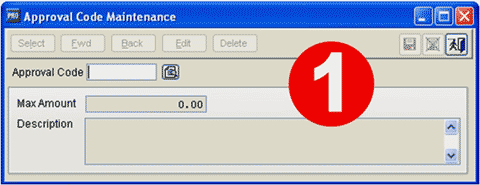
2. The approval code is simply a way to identify the maximum approval amount. It is very easy to add a new approval code. Click on the Select
button; enter the approval code, the maximum dollar amount, and a description.
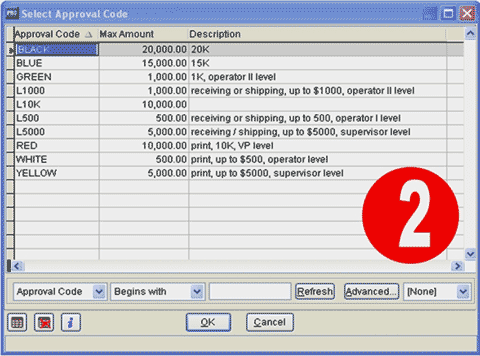
Now that the approval codes are set up, the next step is to set up the approval tree. In System Manager, select Maintain > Routing/Approval
> Approval Tree.
3. The documents and processes on the left hand side of the screen are available for the routing and approval process. These include: printing
a purchase order, receiving a purchase order, printing a sales order, shipping a sales order, and the RMA module processes of refunding, repairing,
and replacing RMAs.
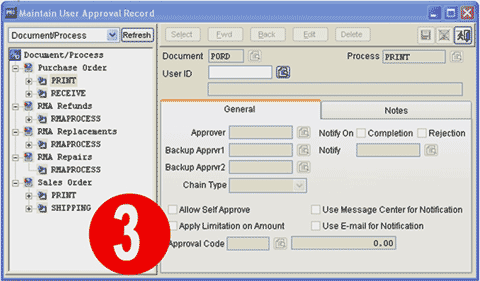
Each document and process can have up to three users that have approval authority. The following examples illustrate three users with different
levels of authority to approve a purchase order receipt.
4a. The user with the highest limit is ADMN. With ADMN, there are no backup approvers, and no one is going to be notified if the receipt is completed
or rejected. Additionally, this user can “Self Approve”, meaning that they can approve a new document without needing additional approval.
This user has the approval amount of $20,000 per purchase order receipt.
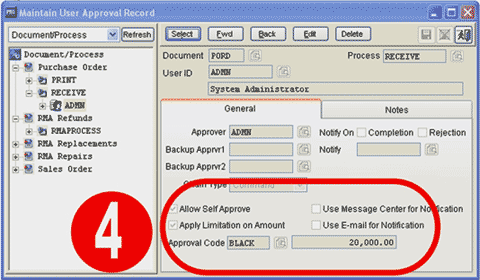
4b. User SUPE has a lower approval limit than user ADMN. Notice, as illustrated below, that if SUPE rejects a receipt, notification is sent to
user APPO. Notifications can be sent via email or the message center that comes standard in Sage Pro ERP 7.4.
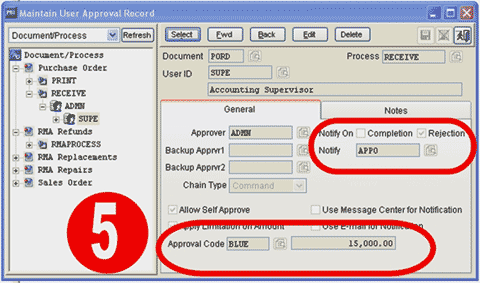
4c. User APPO has a very limited approval limit compared to SUPE and ADMN. User APPO has an approver, a backup, and a notifier.
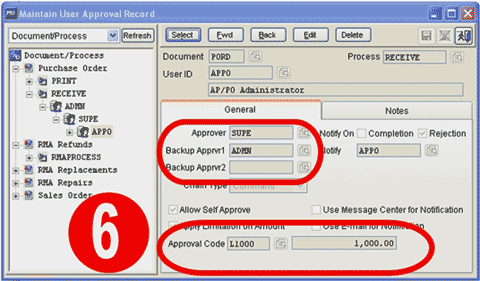
The approval process itself is quite simple. From any application, the user selects File > Routing and Approval > My In-Tray.
5. The user can then select items for approval, and within approval they can choose to see documents and processes that are pending, waiting for
approval, rejected, cancelled, or all.
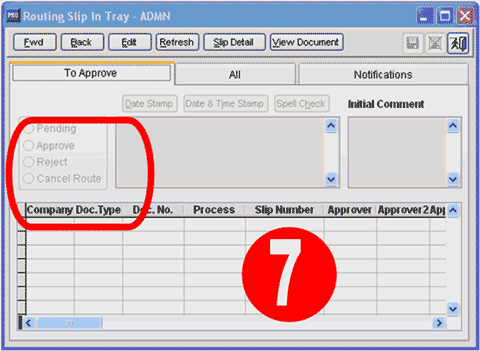
6. The user can also see what notifications they have, such as rejections or completions, depending on how they have been set up in the approval
process.

If you have any questions or need additional assistance, please contact your AXIS consultant or email us at info@axisglobalpartners.com for more information



 Download our corporate brochure for more facts about us, our
clients and our solutions.
Download our corporate brochure for more facts about us, our
clients and our solutions.
 Driving Revenue Growth 1
Driving Revenue Growth 1 Satisfying Customers 1
Satisfying Customers 1