We are often asked for a list of important due dates relating to payroll and payroll taxes. In this connection, we have included a number of dates to track that will assist you in the coming year. We have also attached IRS Publication 509 “Tax Calendars for 2006.”
The complete IRS calendar for employment taxes can be downloaded from http://www.irs.gov/publications/p15/ar02.html#d0e103. Upcoming dates that noted by the Internal Revenue Service in Publication 15 are:
Calendar
The following is a list of important dates. Also see Publication 509, Tax Calendars for 2006.
Note.
If any date shown below falls on a Saturday, Sunday, or federal holiday, use the next business day. A statewide legal holiday delays a filing due date only if the IRS office where you are required to file is located in that state. For any due date, you will meet the “file” or “furnish” requirement if the form is properly addressed and mailed First-Class or sent by an IRS-designated private delivery service on or before the due date. See Private Delivery Services on page 5 for more information on IRS-designated private delivery services.
By January 31
Furnish Forms 1099 and W-2. Furnish each employee a completed Form W-2, Wage and Tax Statement. Furnish each other payee a completed Form 1099 (for example, Form 1099-R, Distributions From Pensions, Annuities, Retirement or Profit-Sharing Plans, IRAs, Insurance Contracts, etc., and Form 1099-MISC, Miscellaneous Income).
File Form 940 or 940-EZ. File Form 940 or Form 940-EZ, Employer’s Annual Federal Unemployment (FUTA) Tax Return. However, if you deposited all of the FUTA tax when due, you have 10 additional days to file.
File Form 945. File Form 945, Annual Return of Withheld Federal Income Tax, to report any nonpayroll income tax withheld in 2005. See Nonpayroll Income Tax Withholding on page 4 for more information.
By February 15
Request a new Form W-4 from exempt employees. Ask for a new Form W-4, Employee’s Withholding Allowance Certificate, from each employee who claimed exemption from income tax withholding last year.
On February 16
Exempt Forms W-4 expire. Any Form W-4 previously given to you claiming exemption from withholding has expired. Begin withholding for any employee who previously claimed exemption from withholding, but has not given you a new Form W-4 for the current year. If the employee does not give you a new Form W-4, withhold tax as if he or she is single, with zero withholding allowances. See section 9. However, if you have an earlier Form W-4 for this employee that is valid, withhold based on the earlier Form W-4.
By February 28
File Forms 1099 and 1096. File Copy A of all Forms 1099 with Form 1096, Annual Summary and Transmittal of U.S. Information Returns, with the IRS. For electronically filed returns, see By March 31 below.
File Forms W-2 and W-3. File Copy A of all Forms W-2 with Form W-3, Transmittal of Wage and Tax Statements, with the Social Security Administration (SSA). For electronically filed returns, see By March 31 below.
File Form 8027. File Form 8027, Employer’s Annual Information Return of Tip Income and Allocated Tips, with the Internal Revenue Service. See section 6. For electronically filed returns, see By March 31 below.
By March 31
File electronic (not magnetic media) Forms 1099, W-2, and 8027. File electronic (not magnetic media) Forms 1099 and 8027 with the IRS. File electronic (not magnetic media) Forms W-2 with the Social Security Administration. For information on reporting Form W-2 and Form W-2c information to the SSA electronically, visit the Social Security Administration’s Employer Reporting Instructions and Information webpage at www.socialsecurity.gov/employer.
By April 30, July 31, October 31, and January 31
Deposit FUTA taxes. Deposit federal unemployment (FUTA) tax due if it is more than $500.
File Form 941. File Form 941, Employer’s Quarterly Federal Tax Return, and deposit any undeposited income, social security, and Medicare taxes. You may pay these taxes with Form 941 if your total tax liability for the quarter is less than $2,500 and the taxes are paid in full with a timely filed return. If you deposited all taxes when due, you have 10 additional days from the due dates above to file the return.
Before December 1
New Forms W-4. Remind employees to submit a new Form W-4 if their withholding allowances have changed or will change for the next year.
On December 31
Form W-5 expires. Form W-5, Earned Income Credit Advance Payment Certificate, expires. Eligible employees who want to receive advance payments of the earned income credit next year must give you a new Form W-5.
Reminders
Electronic Filing and Payment
Now, more than ever before, businesses can enjoy the benefits of filing and paying their federal taxes electronically. Whether you rely on a tax professional or handle your own taxes, IRS offers you convenient programs to make filing and payment easier.
Spend less time and worry on taxes and more time running your business. Use e-file and the Electronic Federal Tax Payment System (EFTPS) to your benefit.
• For e-file, visit www.irs.gov for additional information.
• For EFTPS, visit www.eftps.gov or call EFTPS Customer Service at 1-800-555-4477.
• For electronic filing of Forms W-2, visit www.socialsecurity.gov/employer.
Hiring New Employees
Eligibility for employment. You must verify that each new employee is legally eligible to work in the United States. This will include completing the U.S. Citizenship and Immigration Services (USCIS) Form I-9, Employment Eligibility Verification. You can get the form from USCIS offices or by calling 1-800-870-3676. Contact the USCIS at 1-800-375-5283, or visit the USCIS website at www.uscis.gov for further information.
New hire reporting. You are required to report any new employee to a designated state new hire registry. Many states accept a copy of Form W-4 with employer information added. Call the Office of Child Support Enforcement at 202-401-9267 or access its website at www.acf.hhs.gov/programs/cse/newhire for more information.
Income tax withholding. Ask each new employee to complete the 2006 Form W-4. See section 9.
Name and social security number. Record each new employee’s name and number from his or her social security card. Any employee without a social security card should apply for one. See section 4.
Paying Wages, Pensions, or Annuities
Correcting Form 941. If you discover an error on a previously filed Form 941, make the correction for the quarter in which you discovered the error and attach Form 941c, Supporting Statement to Correct Information. For example, in March 2006, you discover that you underreported $10,000 in social security and Medicare wages on your fourth quarter 2005 Form 941. Correct the error by showing $1,530 (15.3% × $10,000) on line 7e of your 2006 first quarter Form 941 and attaching a completed Form 941c. See Prior Period Adjustments in section 13 for more information.
Income tax withholding. Withhold federal income tax from each wage payment or supplemental unemployment compensation plan benefit payment according to the employee’s Form W-4 and the correct withholding rate. If you have nonresident alien employees, see Income Tax Withholding—New procedure for withholding taxes on the wages of nonresident alien employees in section 9.
Withhold from periodic pension and annuity payments as if the recipient is married claiming three withholding allowances, unless he or she has provided Form W-4P, Withholding Certificate for Pension or Annuity Payments, either electing no withholding or giving a different number of allowances, marital status, or an additional amount to be withheld. Do not withhold on direct rollovers from qualified plans or governmental section 457(b) plans. See section 9 and Publication 15-A, Employer’s Supplemental Tax Guide. Publication 15-A includes information about withholding on pensions and annuities.
Zero wage return. If you have not filed a “final” Form 941, or are not a “seasonal” employer (see lines 16 and 17 on Form 941), you must continue to file a Form 941 even for quarters during which you paid no wages. IRS encourages you to file your “Zero Wage” Forms 941 electronically using IRS e-file at www.irs.gov. Click on the e-file logo located at the lower-left corner of the webpage.
Employer Responsibilities
Information Returns
You may be required to file information returns to report certain types of payments made during the year. For example, you must file Form 1099-MISC, Miscellaneous Income, to report payments of $600 or more to persons not treated as employees (for example, independent contractors) for services performed for your trade or business. For details about filing Forms 1099 and for information about required electronic or magnetic media filing, see the 2006 General Instructions for Forms 1099, 1098, 5498, and W-2G for general information and the separate, specific instructions for each information return that you file (for example, 2006 Instructions for Forms 1099-MISC). Do not use Forms 1099 to report wages and other compensation that you paid to employees; report these on Form W-2. See the separate Instructions for Forms W-2 and W-3 for details about filing Form W-2 and for information about required magnetic diskette or electronic filing. If you file 250 or more Forms W-2 or 1099, you must file them on magnetic media or electronically. Beginning with tax year 2005 forms (due to SSA in calendar year 2006), SSA will no longer accept Forms W-2 and W-3 filed on tape or cartridge.
Information reporting customer service site. The IRS operates the Enterprise Computing Center-Martinsburg, a centralized customer service site, to answer questions about reporting on Forms W-2, W-3, 1099, and other information returns. If you have questions related to reporting on information returns, call 1-866-455-7438 (toll free) or 304-263-8700 (not toll free). The center can also be reached by email at mccirp@irs.gov. Call (304) 267-3367 if you are a TDD/TYY user.
Nonpayroll Income Tax Withholding
Nonpayroll federal income tax withholding must be reported on Form 945, Annual Return of Withheld Federal Income Tax. Form 945 is an annual tax return and the return for 2005 is due January 31, 2006. Separate deposits are required for payroll (Form 941) and nonpayroll (Form 945) withholding. Nonpayroll items include:
• Pensions (including distributions from governmental section 457(b) plans), annuities, and IRAs.
• Military retirement.
• Gambling winnings.
• Indian gaming profits.
• Voluntary withholding on certain government payments.
• Backup withholding.
For details on depositing and reporting nonpayroll income tax withholding, see the Instructions for Form 945.
All income tax withholding reported on Forms 1099 or W-2G must also be reported on Form 945. All income tax withholding reported on Form W-2 must be reported on Form 941, Form 943, or Schedule H (Form 1040).
Note.
Because distributions to participants from some nonqualified pension plans and deferred compensation plans (including section 457f(b) plans of tax-exempt organizations) are treated as wages and are reported on Form W-2, income tax withheld must be reported on Form 941, not on Form 945. However, distributions from such plans to a beneficiary or estate of a deceased employee are not wages and are reported on Forms 1099-R; income tax withheld must be reported on Form 945.
Backup withholding. You generally must withhold 28% of certain taxable payments if the payee fails to furnish you with his or her correct taxpayer identification number (TIN). This withholding is referred to as “backup withholding.”
Payments subject to backup withholding include interest, dividends, patronage dividends, rents, royalties, commissions, nonemployee compensation, and certain other payments that you make in the course of your trade or business. In addition, transactions by brokers and barter exchanges and certain payments made by fishing boat operators are subject to backup withholding.
Note.
Backup withholding does not apply to wages, pensions, annuities, IRAs (including simplified employee pension (SEP) and SIMPLE retirement plans), section 404(k) distributions from an employee stock ownership plan (ESOP), medical savings accounts, health savings accounts, long-term-care benefits, or real estate transactions.
You can use Form W-9 or Forma W-9(SP) to request that payees furnish a TIN and to certify that the number furnished is correct. You can also use Form W-9 or Forma W-9(SP) to get certifications from payees that they are not subject to backup withholding or that they are exempt from backup withholding. The Instructions for the Requester of Form W-9 (also in Spanish) includes a list of types of payees who are exempt from backup withholding. For more information, see Publication 1281, Backup Withholding for Missing and Incorrect Name/TIN(s).
Recordkeeping
Keep all records of employment taxes for at least 4 years. These should be available for IRS review. Your records should include:
• Your employer identification number (EIN),
• Amounts and dates of all wage, annuity, and pension payments,
• Amounts of tips reported to you by your employees,
• Records of allocated tips,
• The fair market value of in-kind wages paid,
• Names, addresses, social security numbers, and occupations of employees and recipients,
• Any employee copies of Forms W-2 and W-2c that were returned to you as undeliverable,
• Dates of employment for each employee,
• Periods for which employees and recipients were paid while absent due to sickness or injury and the amount and weekly rate of payments you or third-party payers made to them,
• Copies of employees’ and recipients’ income tax withholding allowance certificates (Forms W-4, W-4P, W-4(SP), W-4S, and W-4V),
• Dates and amounts of tax deposits that you made and acknowledgment numbers for deposits made by EFTPS,
• Copies of returns filed, including 941TeleFile Tax Records (discontinued after June 2005) and confirmation numbers, and
• Records of fringe benefits and expense reimbursements provided to your employees, including substantiation.
Change of Address
To notify the IRS of a new business mailing address or business location, file Form 8822, Change of Address. For information on how to change your address for deposit coupons, see Making deposits with FTD coupons in section 11.
To download the 2006 tax calendar please click here.

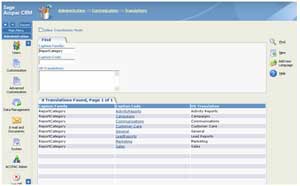


 Download our corporate brochure for more facts about us, our
clients and our solutions.
Download our corporate brochure for more facts about us, our
clients and our solutions.
 Driving Revenue Growth 1
Driving Revenue Growth 1 Satisfying Customers 1
Satisfying Customers 1