Search the term ‘CRM’ on the Internet and you’ll get millions of hits, with about 98% of them being software or technology related. Consider that about 50 to 60% of CRM software implementations have been considered huge challenges, and in many cases, failures. Could the market’s understanding of CRM have anything to do with these less-than-desirable implementation rates?
Then consider that optimism in small-to-mid size businesses has dropped in the last couple of months due to deteriorating expectations about future economic performance. Expectations for growth have softened, leading to less investment spending. Despite these economic trends, increased competition and more demanding consumers require that businesses make smart decisions about what customer strategies they should pursue, how they should spend their resources and what these investments will do for their customers. So how can you survive without CRM?
CRM is a given in today’s survival. This article addresses the importance of clearly understanding what CRM really is – not merely a software program, but a strategy. Education about CRM is crucial to this understanding. As you read this article, take time to reflect on your own understanding of CRM.
Defining CRM
If CRM is not software, then what is it? Below is a small sampling of the thousands of CRM definitions available in the CRM literature. Read through them and ask yourself which definition best represents your understanding of CRM?
“CRM is the core business strategy that integrates internal processes and functions, and external networks, to create and deliver value to targeted customers at a profit. It is grounded on high-quality customer data and enabled by information technology.”
Francis Buttle (2004)
“A business strategy that uses information technology to provide the enterprise with a comprehensive, reliable, and integrated view of its customer base so that all business processes and customer interactions help maintain and expand mutually beneficial relationships.”
Zikmund, McLeod, and Gilbert (2003)
“An enterprise-wide business strategy for achieving customer-specific objectives by taking customer-specific actions.”
Peppers & Rogers (2004)
“CRM is a business strategy to select and manage the most valuable customer relationships. CRM requires a customer-centric business philosophy and culture to support effective marketing, sales and service processes. CRM applications can enable effective customer relationship management, provided that an enterprise has the right leadership, strategy & culture.”
CRMGuru.com (2003)
“CRM is a philosophy and a business strategy, supported by a system and a technology, designed to improve human interactions in a business environment.”
Greenberg (2004)
Did You Know That~
- CRM is a business strategy and philosophy? It is future-oriented. It requires careful planning and clear metrics.
- CRM is based on customer information? This is the raw material of CRM ~ intelligence is applying it.
- CRM requires the design of product & service offerings and interactions that deliver ongoing value and branded customer experiences?
- CRM is a set of processes? The experiences and processes are the products of CRM.
- CRM is not technology? Technology merely enables it. It is the machinery that enables CRM to work.
- CRM requires an organizational orientation based on customer-centricity, learning, the right people, collaboration and value-based behaviors? The people in the organization are the power supply.
- CRM adoption requires a roadmap to align the company with the CRM strategy?
- CRM requires clear and integrated project management?
In the diagram below, we see the key elements of CRM. The CRM strategy is at the center because it serves as the compass or the direction for other strategies and actions. There are two-way arrows going to and from each component because these are all related in some way to each other. You must view these elements in an integrated fashion; they are interdependent.
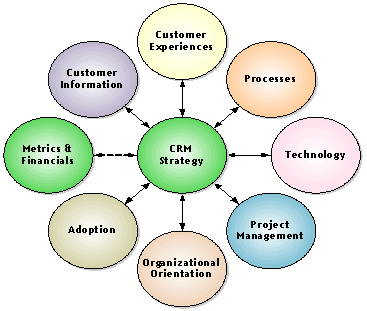
How Ready Are You for CRM?
If you are considering launching a CRM initiative, the first step, after making sure you are clear on your current and desired CRM states, is to assess your company’s readiness. How big is the gap between where you are today and where you want to be? How prepared is your company and your team, culturally and organizationally?
One of the hands-on tools we provide to students of the Online CRM Professional Certificate Program is a GAP Analysis Worksheet(Sample available in the Tool of The Month Section of the Newsletter). This link allows you to assess an excerpt of this tool so you can begin to assess your level of understanding of CRM for each of the elements discussed earlier. This is an Excel spreadsheet with statements about each CRM element and space to indicate the current and desired states, on a scale from 1 through 5.
Download the GAP Analysis Worksheet in Excel format
The goal is to have each employee affected by CRM, complete these questionnaires. You can tabulate the results for all employees, by functional area, or even by job level, and identify where each of these is in terms of their CRM readiness.
CRM Education: Next Step
Before embarking on the CRM journey, it is important to take time to educate those involved in the CRM decision-making and implementation processes. There are many good textbooks on the market that address some of the CRM elements noted here earlier. There are also many websites that provide white papers, best practices, and articles relating to successful and not-so-successful CRM initiatives.
One program that you may want to consider is the Online CRM Professional Certificate program offered at Florida International University’s College of Business. The program takes you through a best practice CRM process, shown in the diagram below. For more information about this program, visit CRM ONLINE COURSE.
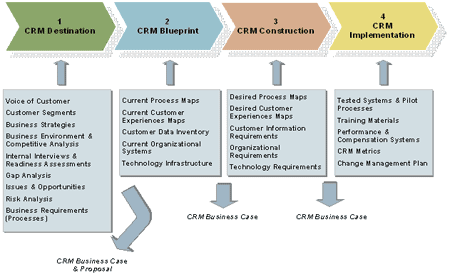
Dr. Nancy Rauseo is on the faculty of Florida International University’s College of Business Administration where she teaches marketing and CRM. Nancy holds a Bachelor of Science in Industrial Engineering from Purdue University and an M.B.A and Ph.D. from Nova Southeastern University. Prior to her teaching career, she held various senior management positions for over 20 years in the areas of sales, marketing and technology implementation.

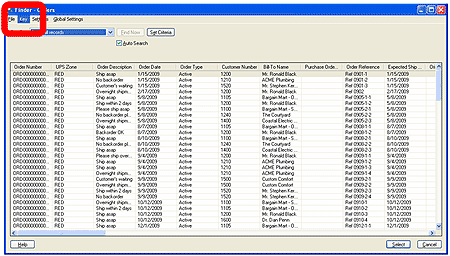
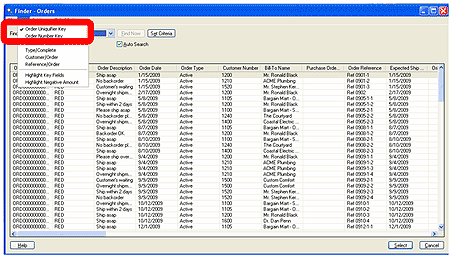
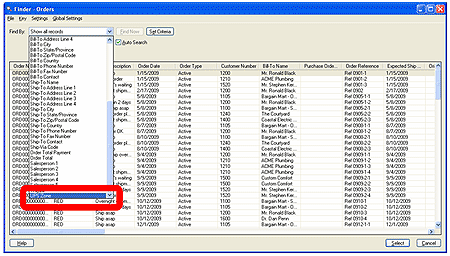
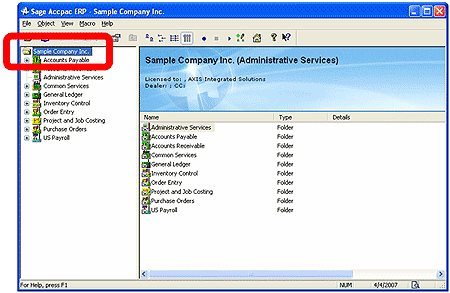
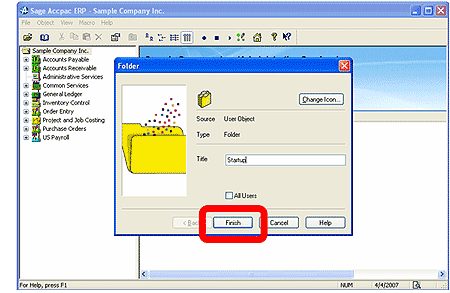
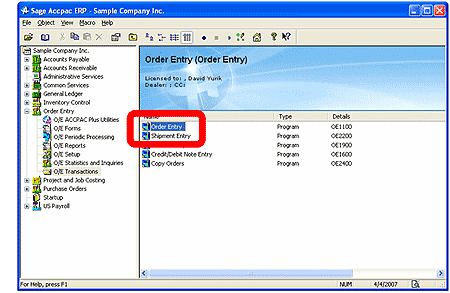
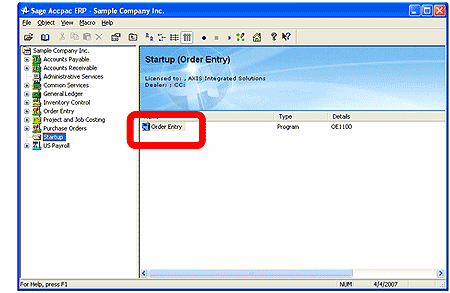
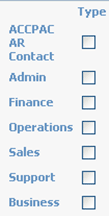


 Download our corporate brochure for more facts about us, our
clients and our solutions.
Download our corporate brochure for more facts about us, our
clients and our solutions.
 Driving Revenue Growth 1
Driving Revenue Growth 1 Satisfying Customers 1
Satisfying Customers 1